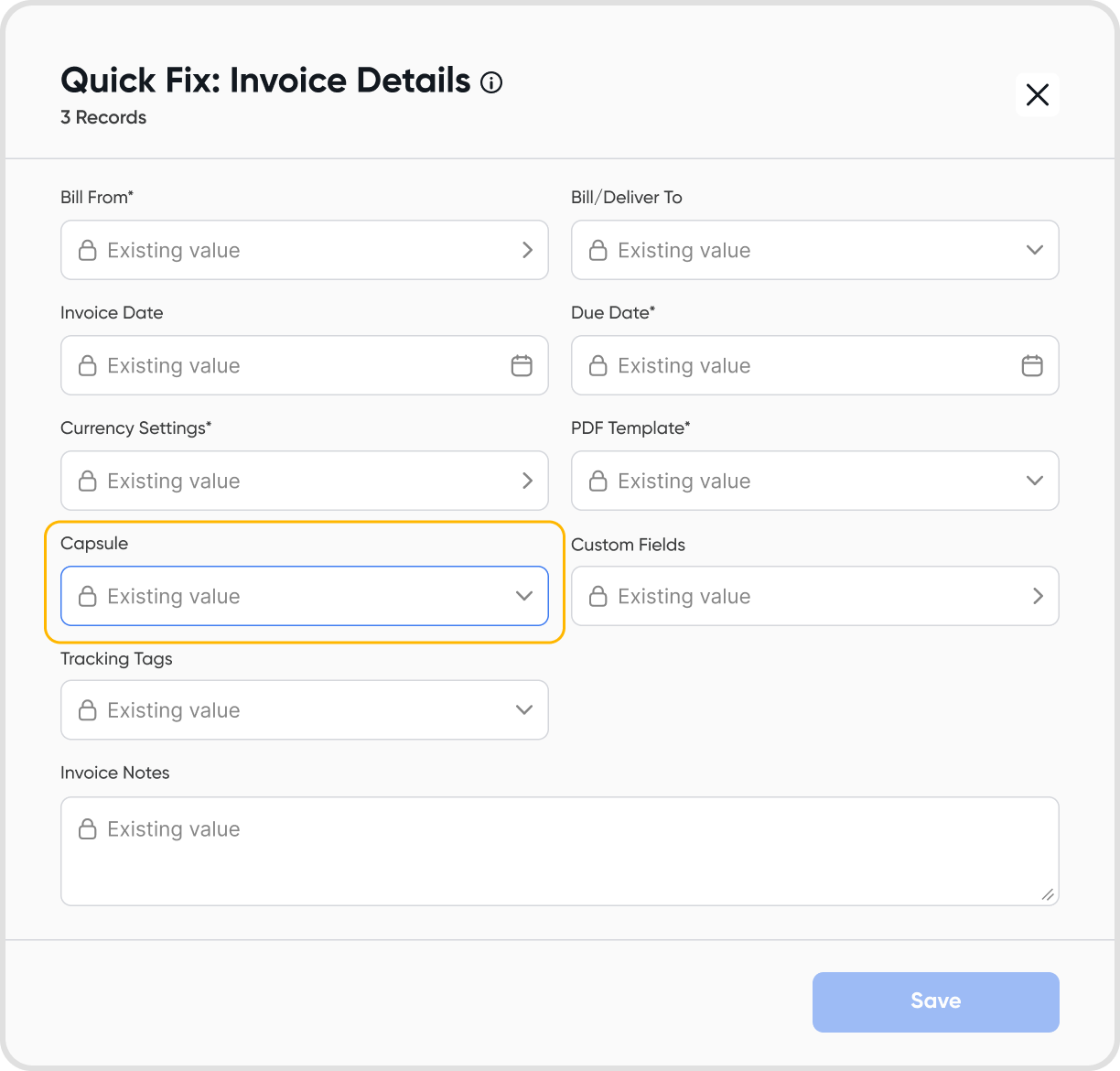Capsules are containers that group related transactions together, especially for complex accounting scenarios like prepaid expenses, deferred revenue, accrued expenses, and other advanced entries.
It keeps all linked invoices, bills, journals, and scheduler-generated entries organized in one place.
This can help you review and audit transactions faster.
Capsules can be used for any complex or multi-step transaction that requires multiple linked entries.
Common use cases include:
Accrued expenses: Month-end accrual journals, reversals, and the supplier bill once received.
Adjustments or corrections: Reversal entries and correcting journals grouped for audit clarity
Prepaid expenses: Annual insurance or subscriptions paid upfront with monthly amortization journals.
Security deposits: Deposit payment, reclassification entries, and refund or offset
Intercompany transactions: Reimbursements, allocations, and adjustments across related entities.
Fixed asset acquisitions: Recording new equipment or asset purchases together with installation, delivery, or setup costs.
Renovations or improvements to existing assets: Contractor bills, capitalization journals, and depreciation after improvements.
Construction-in-progress (CIP): Progress billings, accumulated costs during construction, and final capitalization into a fixed asset.
Asset disposals: Derecognition entries, accumulated depreciation write-off, and gain or loss on disposal journals.
A capsule contains three parts:
Basic details: capsule name, type, and description.
Transactions: invoices, bills, journals, or any mix of entries tied to the capsule.
Schedulers: recurring transactions from any schedulers.
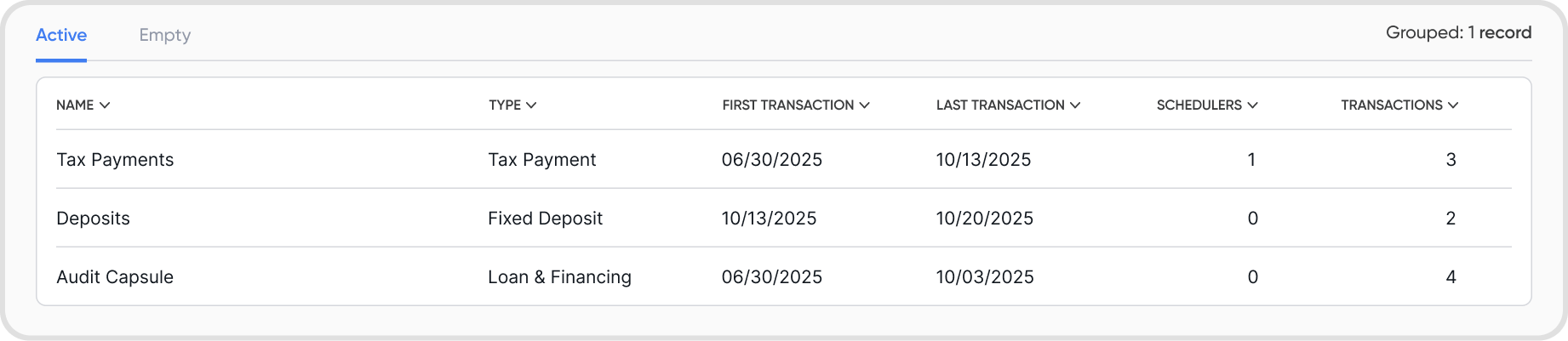
Capsule types are labels that help categorize your complex transactions (e.g., prepaid expenses, deferred revenue, intercompany).
Your organization starts with default types, and you can add, edit, or rename types to match your accounting needs.
Go Reports > Capsules > + New Capsule. Alternatively, when creating or editing transactions, you can click the capsule icon to create a new one.
Create a new capsule by entering a name, selecting a type, and adding an optional description.
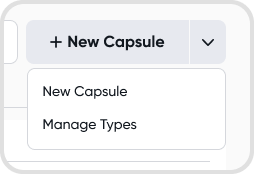
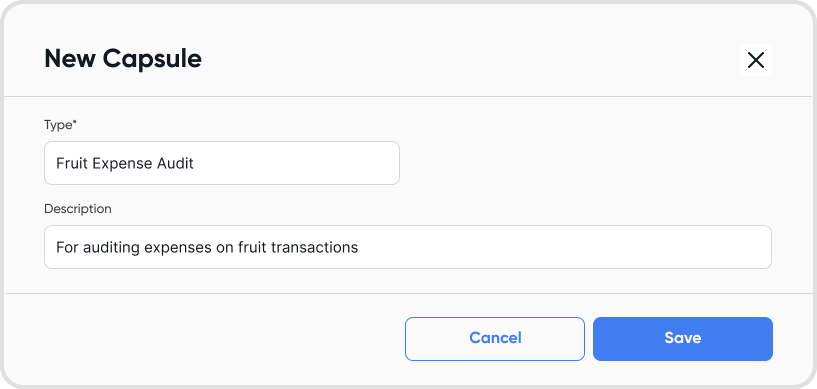
You can attach transactions into a capsules in the following ways:
When creating or editing a transaction, select the capsule icon and choose an existing capsule or create a new one.
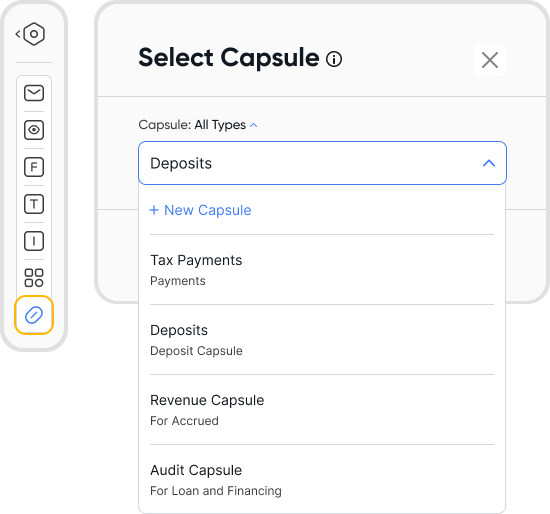
Highlighting bulk transactions and using the Quick Fix function.
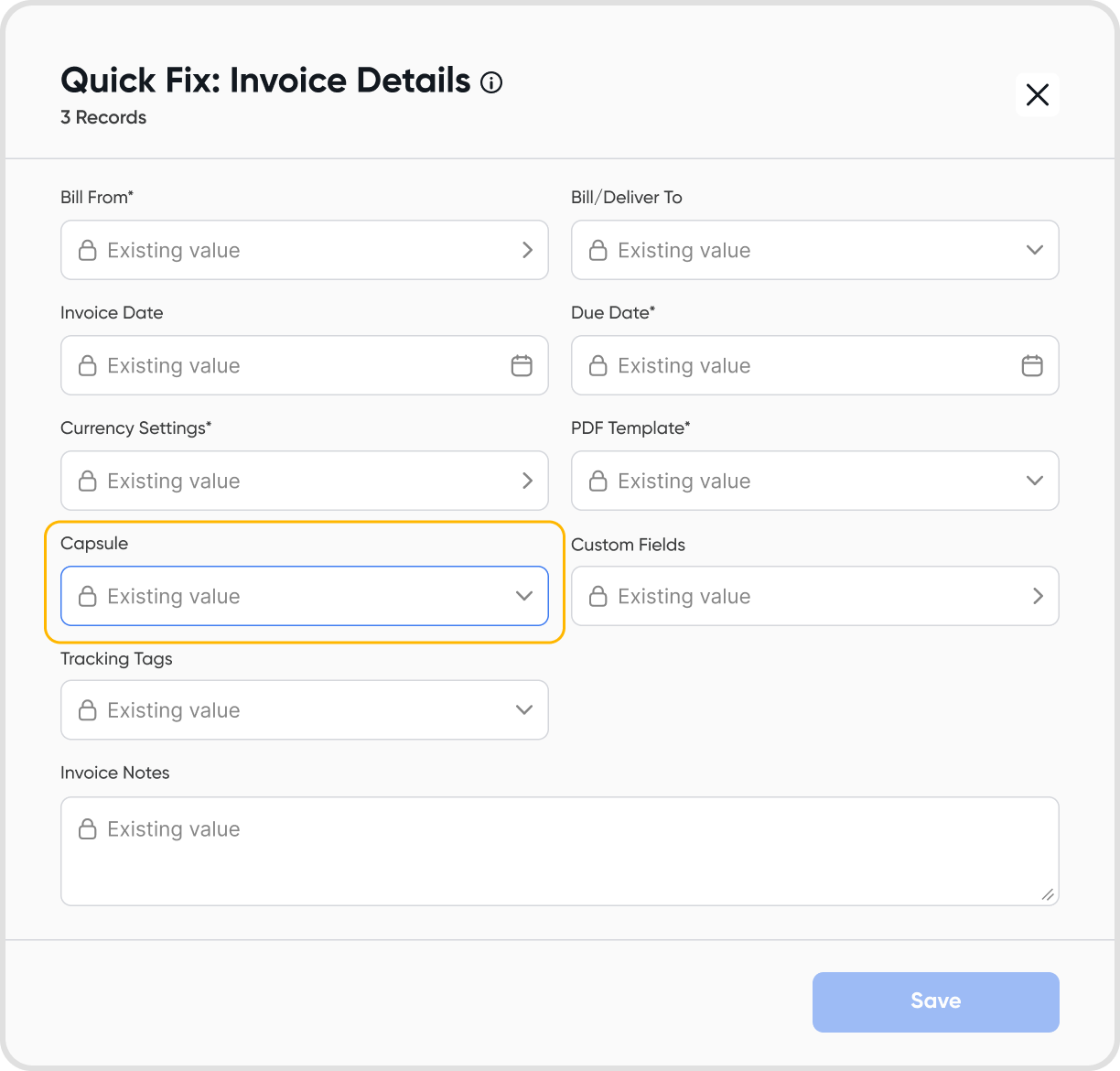
Clicking the capsule icon during transaction modal view.
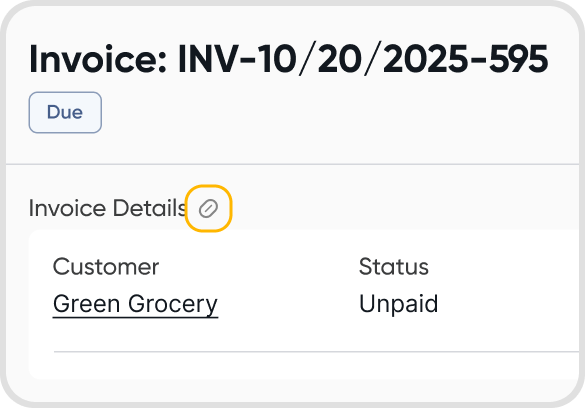
You can also move a transaction from one capsule to another when needed.
Yes. You can open a transaction, select the capsule icon, and choose the new capsule you want to move it to.
You can also open a capsule, select multiple transactions, and bulk move them to another capsule.
A capsule must be empty before it can be deleted. Once all transactions are removed, it will appear under the Empty tab, where you can delete it.
You can view all transactions under a capsule by going to Reports > Capsules.
When viewing a transaction, the capsule icon appears beside Invoice Details if it is assigned to a capsule.
When editing a transaction, the capsule icon will be highlighted if the transaction belongs to a capsule.
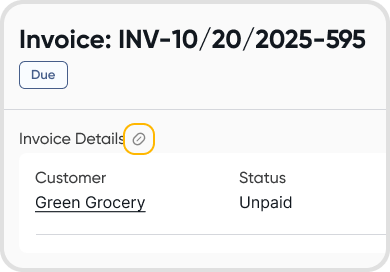
If a scheduler has a capsule selected, every recurring entry it generates will automatically be created under the same capsule.
This ensures all related future transactions are grouped together.
You can choose to group ledger entries by Capsules.
Tracking tags label transactions for reporting.
Capsules group full transactions and schedulers, letting you view all entries related to a complex accounting flow.
In reports, you can group ledger entries by Capsules, while Tracking Tags can only be used as a filter.
Yes. Clio can detect when a document represents a complex transaction and suggest creating a capsule with the correct initial entries and schedulers.
Once confirmed, Clio automatically creates the capsule and all required draft transactions.
You can use the Quick Fix function to do bulk attachment of transactions to a capsule.