Yes, You can now import supplier credit notes using the Import Credits option.
Importing supplier credit notes supports
Multiple line items per credit note (grouped by reference)
Currency and FX rate type
Due date
Tax-inclusive type
Internal notes
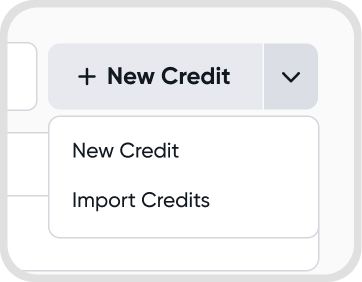
No, refunds are not supported in the supplier credit note import. Only credit notes with line items can be imported at this time.
While creating a new supplier credit note, under Supplier Credit Settings > Advanced, enter Custom fields.
If you do not see this option available, it means that you currently do not have any custom fields set up. See Custom Fields for more information on setting custom fields.
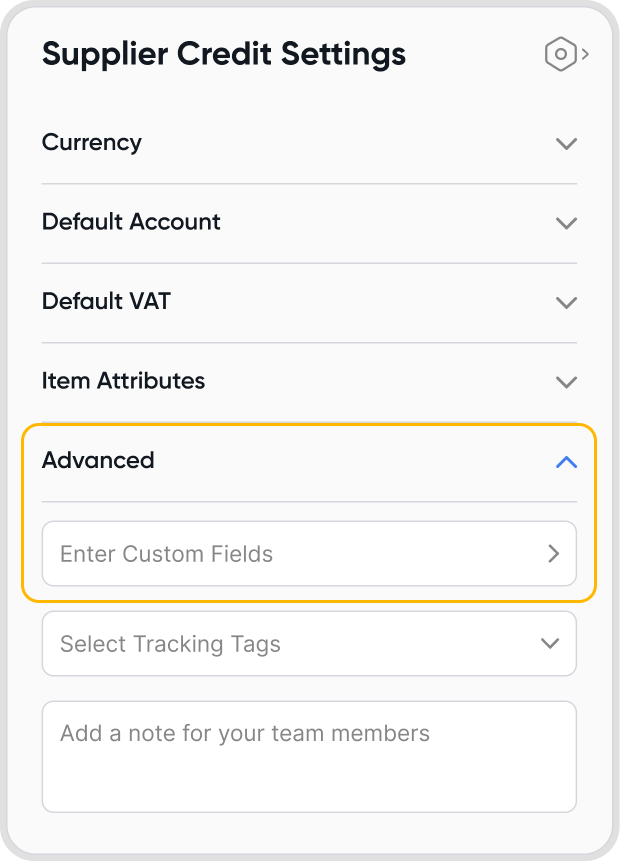
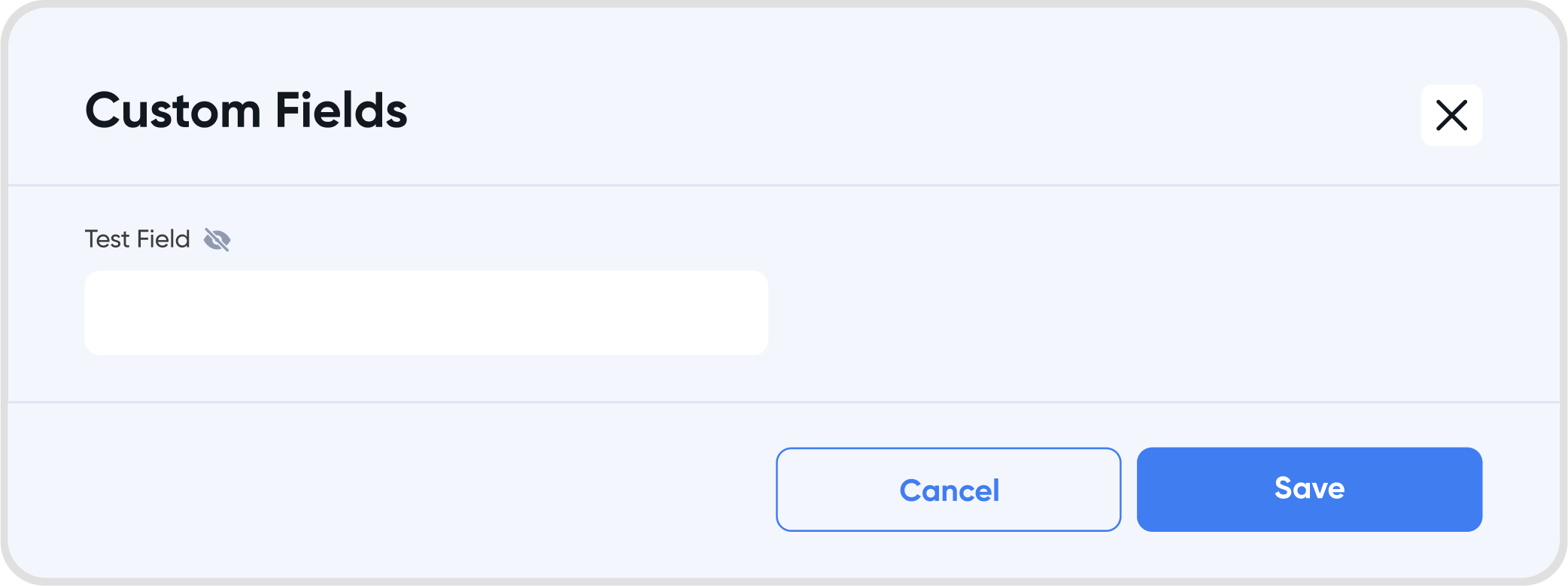
You cannot edit a supplier's address through the supplier credit creation workflow.
If you need to edit a supplier's address, please update their contact information directly.
Refer to Contacts for more help and information.
Downloads are not available for supplier credit notes.
Yes, you can duplicate a supplier credit.
Upon duplication, a New supplier credit creation screen will show, with all fields automatically filled in following the selected credit note.
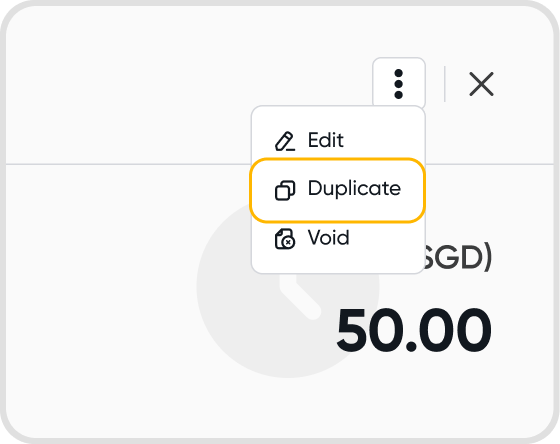
No, Juan only supports scheduling for invoices, bills, and journal entries.
All the previous information on the supplier credit will be duplicated, except for the supplier credit note reference.
To add a discount, ensure that Discounts are enabled under Item Attributes in the Supplier Credit Settings.
You will then be able to add a discount at a line item level.
When discounts are applied, the Subtotal amount becomes clickable to view the breakdown of the applied discounts.
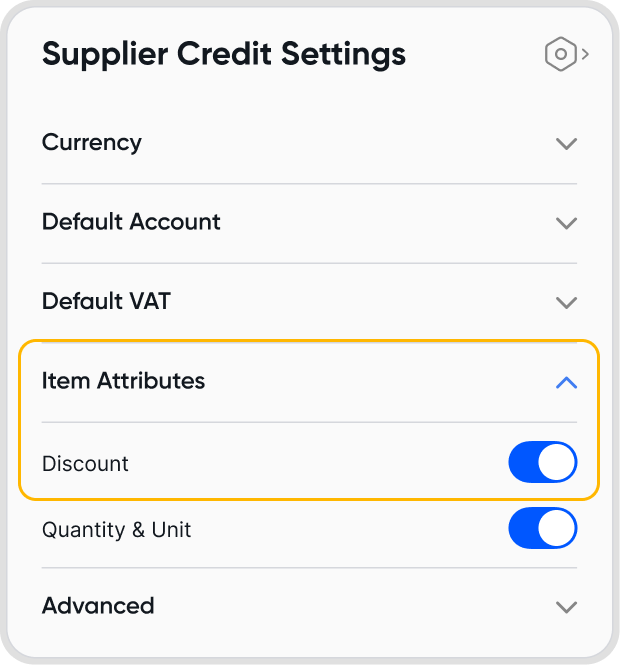

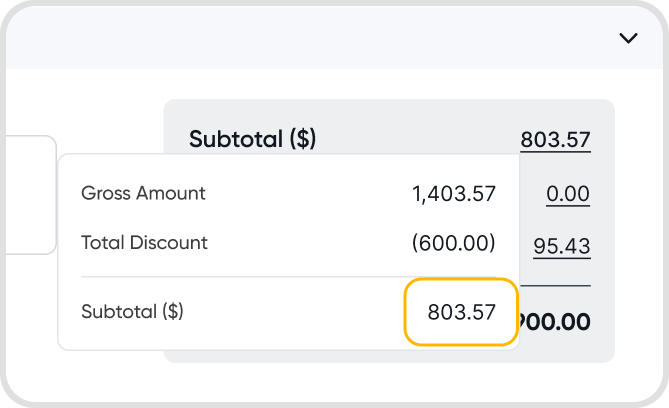
To add taxes for a supplier credit note, ensure that you have selected a GST/VAT setting under default GST/VAT, either GST/VAT Included in Price or GST/VAT Excluded in Price.
Afterwards, you will be able to select a tax profile at a line item level.
These taxes will also show up in the supplier credit total summary.

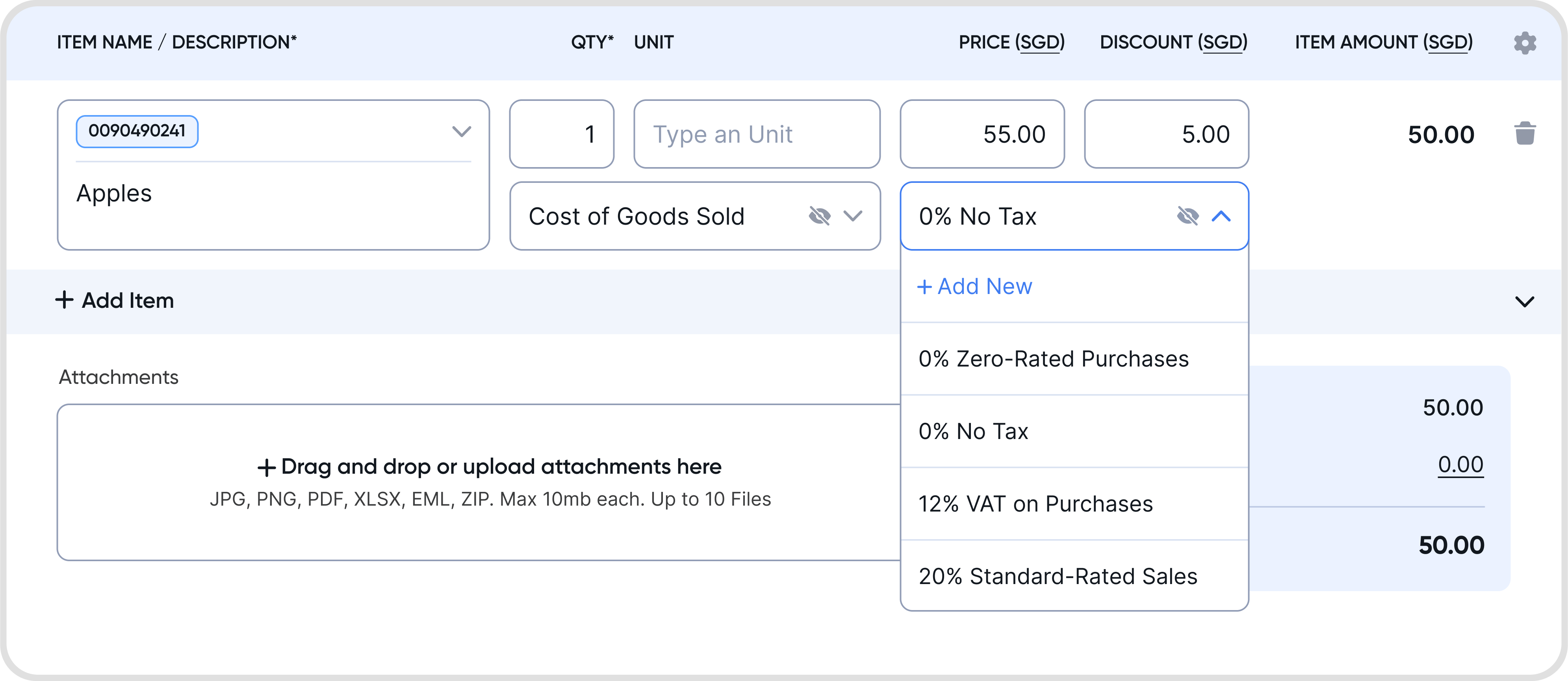

Click on the currency label within the supplier credit note. You will be brought to the currency settings.
Select the currency that you would like the supplier credit note to have.
When discounts are applied, the Subtotal amount becomes clickable to view the breakdown of the applied discounts.
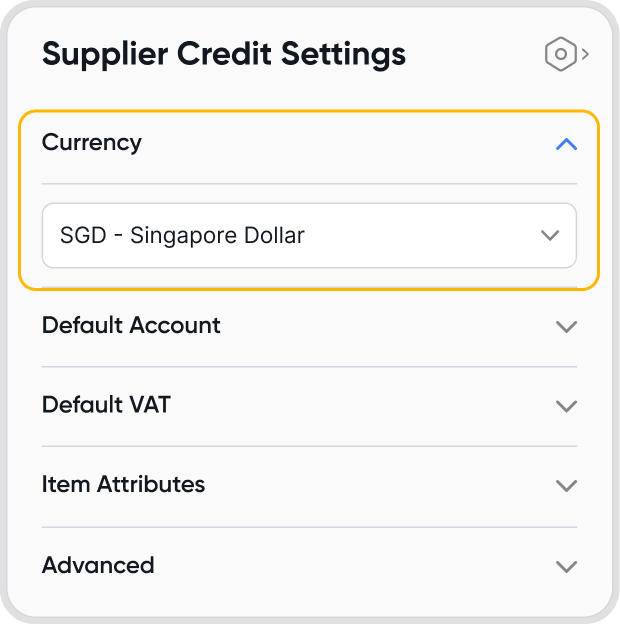

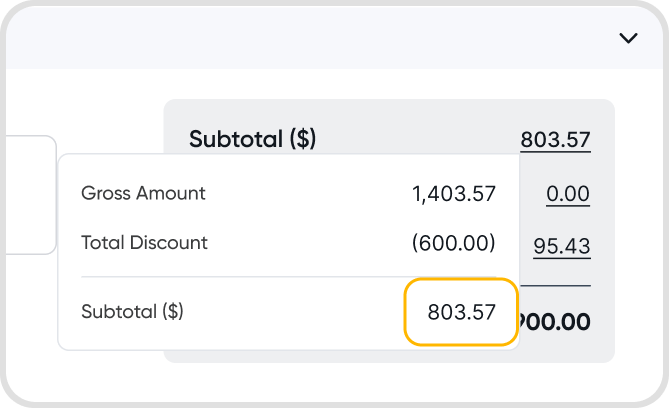
Yes. There are a few ways where the currency can be automatically determined:
Via the contact's default currency setting.
If you have selected a contact for the supplier credit note, the currency will be automatically set to the contact's default currency.
Your supplier credit default settings
Under Default Settings > Accounting, you can also set a default supplier credit note currency there.
Your organization's base currency
If both are not available, the organization's base currency will be used.
If you would like to choose a currency outside of these options, you can select it from the list of currencies already added to your organization. If not, you can also add a currency.
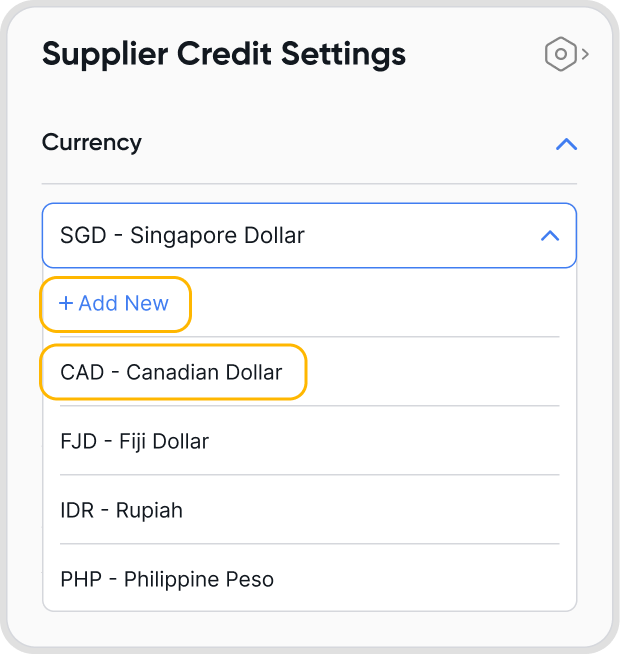
Supplier credit note setting: Settings that will only be applied to a single supplier credit note (the one being created or looked at)
Supplier credit default setting: Settings that will automatically be applied by default at the start of the supplier credit note creation process for all supplier credit notes
Supplier-selected currency options: The currency that you have associated the supplier contact with, typically the currency that you transact in with this contact.
Selecting a currency that is different from your base currency may lead to foreign-exchange gains & losses due to differences in exchange rates when the supplier credit note was created and when refunds or application of supplier credit notes are done.
Yes, different currencies can be set at a supplier credit note level.
Yes, you can change the currency for a supplier credit note after it has been created by editing the currency in Supplier Credit Settings.
No, Juan does not charge a fee for making use of different currencies in your supplier credit notes.
However, do be mindful of any potential foreign exchange gains and losses due to differences in exchange rates between the creation of the supplier credit note and when refunds or application of supplier credit notes are done.
When choosing a currency under Supplier Credit Settings,
If an organization's custom exchange rate has been set for the currency & time range that the supplier credit note was created in, Juan will make use of this exchange rate.
You can also set an exchange rate on a transaction level.
If not, Juan will use a third-party service to determine a mid-market exchange rate, and use that instead.
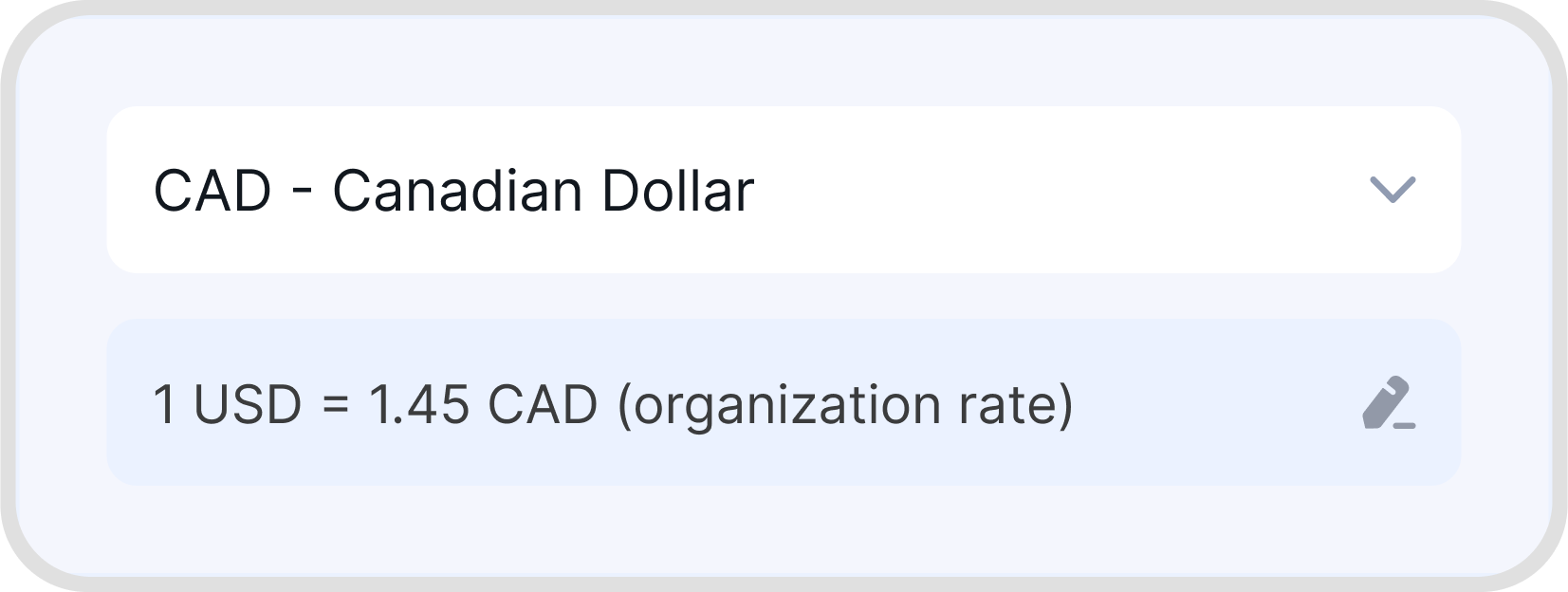
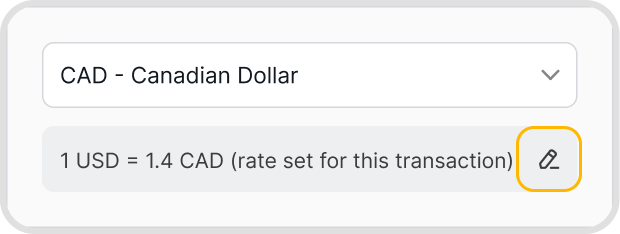
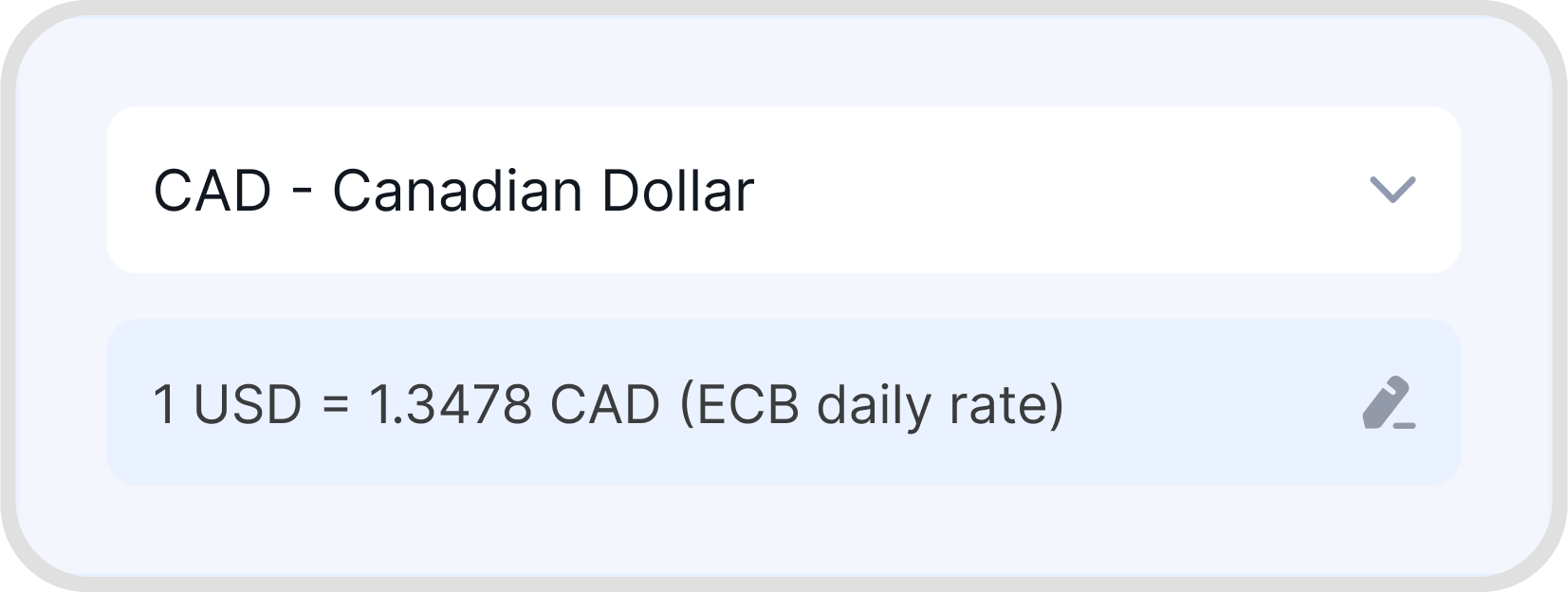
Yes. Just select the applicable withholding code you want to use and this will calculate the total amount with withholding tax applied.