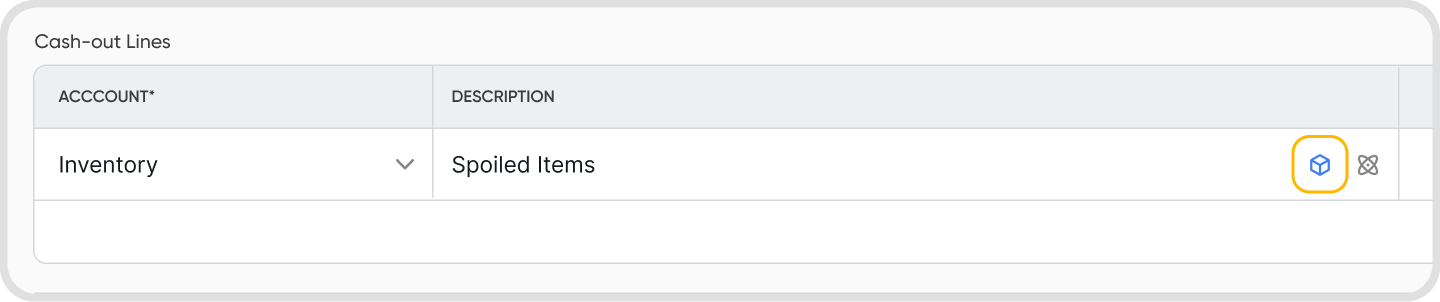Go to Products > Items List > click New Item > choose Inventory as the item category, and fill in the required fields.
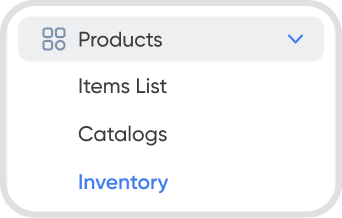
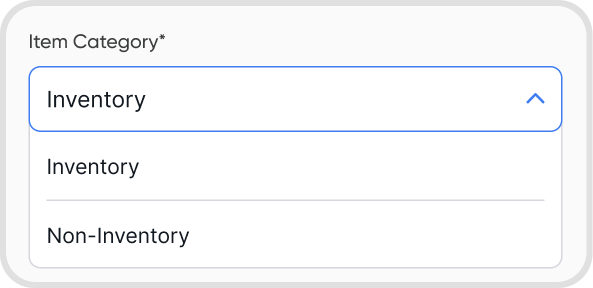
Yes, go to Products > Items List > + New Item > Import Items > Inventory Items.
There are only two costing methods available. Fixed Cost and Weighted Average Cost.
Fixed Cost: uses one consistent cost for an item. This is often used when businesses compute fully landed costs (like shipping, customs, or handling fees) outside Juan, or when they prefer to set their own standard cost for COGS.
Note: This option is provided for flexibility and is not a standard PFRS/GAAP costing method.
Weighted Average Cost: recalculates the unit cost whenever new stock is added, averaging old and new costs.
Note: Once selected for an inventory item, the costing method cannot be changed.
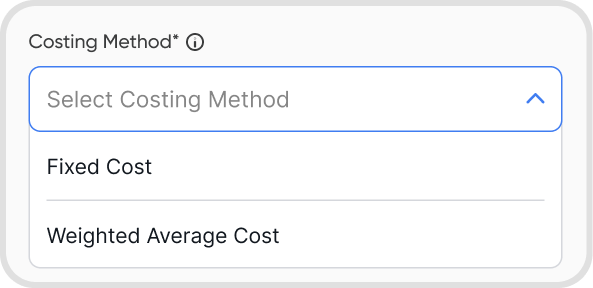
Enabling this prevents transactions that would reduce inventory stock below zero.
Note: If you enter a sales quantity greater than the available stock, the QTY field turns orange to indicate insufficient stock.
Create these in your Chart of Accounts.
Yes, to edit your inventory items, go to Products > Items List > Inventory Items
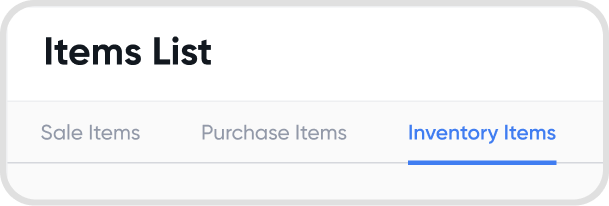
Yes. Select the item, click the options icon, and choose Delete.
You can also mark items as Inactive, which hides them as options in transactions.
Head over to Products > Inventory to manage:
Balances: current stock levels
Quantity Movements: additions and deductions
Cost Movements: changes in unit cost

Increase stock: Recording bills, customer credit notes, and journal entries.
Decrease stock: Recording sales, supplier credit notes, and journal entries.
Click Quantity Movements on your inventory dashboard to view:
All: shows every quantity movement
Additions: items added to stock
Deductions: items removed from stock
Click Cost Movements on your inventory dashboard to view:
All: shows every cost movement
Above Average: shows transactions with costs higher than the average
Below Average: shows transactions with costs lower than the average
No. This restriction ensures accurate costing, inventory tracking, and financial reporting.
Inventory items are marked with a cube icon, making them easy to identify.