To set up sales subscriptions, go to Scheduler > Sales > New subscription:
Fill in the required subscription details.
Set the scheduled date.
Choose the desired schedule frequency.
You can opt to apply proration and/or payments
Save the subscription schedule.
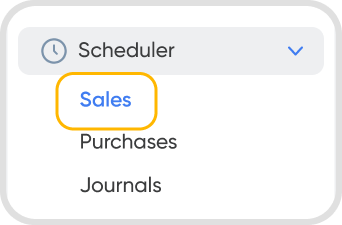
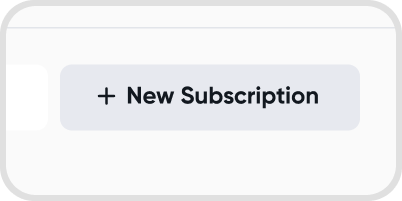
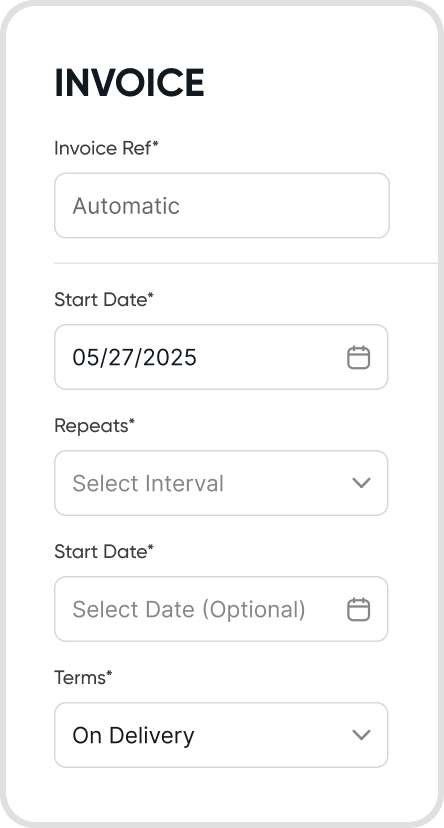
Yes, you can choose the start date by modifying the Schedule Date, and choose the end date by modifying the End Date when setting up the schedule details.
You can only choose the current date or future dates.
You can set the frequency of a schedule by adjusting the Repeat field and End Date field.
Currently, Juan allows frequencies of:
Daily
Weekly
Monthly
Quarterly
Yearly
The End Date can be set manually and is optional.
Once a sales subscription is saved, certain fields become non-editable to prevent billing mismatches. These include
Chart of Accounts (COA)
Tax profiles
Currency
Any changes made will only be reflected on new subscription invoices that are created from the schedule.
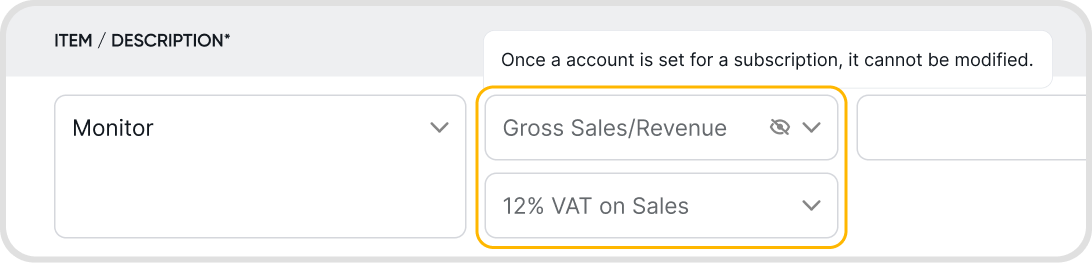
Yes, you can. Click on the currency label within the subscription schedule. You will be brought to the currency settings.
Select the currency that you would like for the subscription to have.
Sales subscriptions only support full payment records.
These payments will be scheduled with the invoice, and will also be created on the scheduled date.
There are currently no limits to the number of scheduled invoices you can create on Juan.
Updating a schedule will have no impact on previously created invoices from the subscription. The change will only apply on the next recurring subscriptions.
No, you cannot set start and end dates in the past for a subscription schedule. However, if you need to charge customers for previous dates, you can use the prorate feature. This will calculate the appropriate amount for those dates and generate a prorated invoice accordingly.
Proration adjusts billing to reflect the time a subscription was active, even before the invoice creation date.
Proration can only handle backdate billing but not create backdated schedules.
Here’s how it works:
Fill in the required invoice fields, and the proration feature will appear.
Proration can only adjust dates prior to the subscription’s creation date.
The prorated invoice will include:
A line item for the prorated amount (from the start date to the next cycle).
Recurring line items for future billing.
Proration also applies to subscription cancellations, allowing adjustments during the cancellation process.
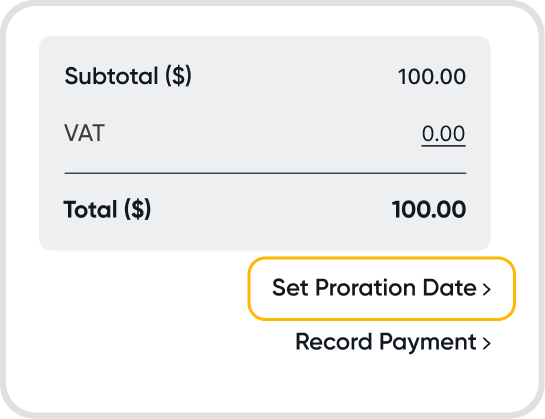
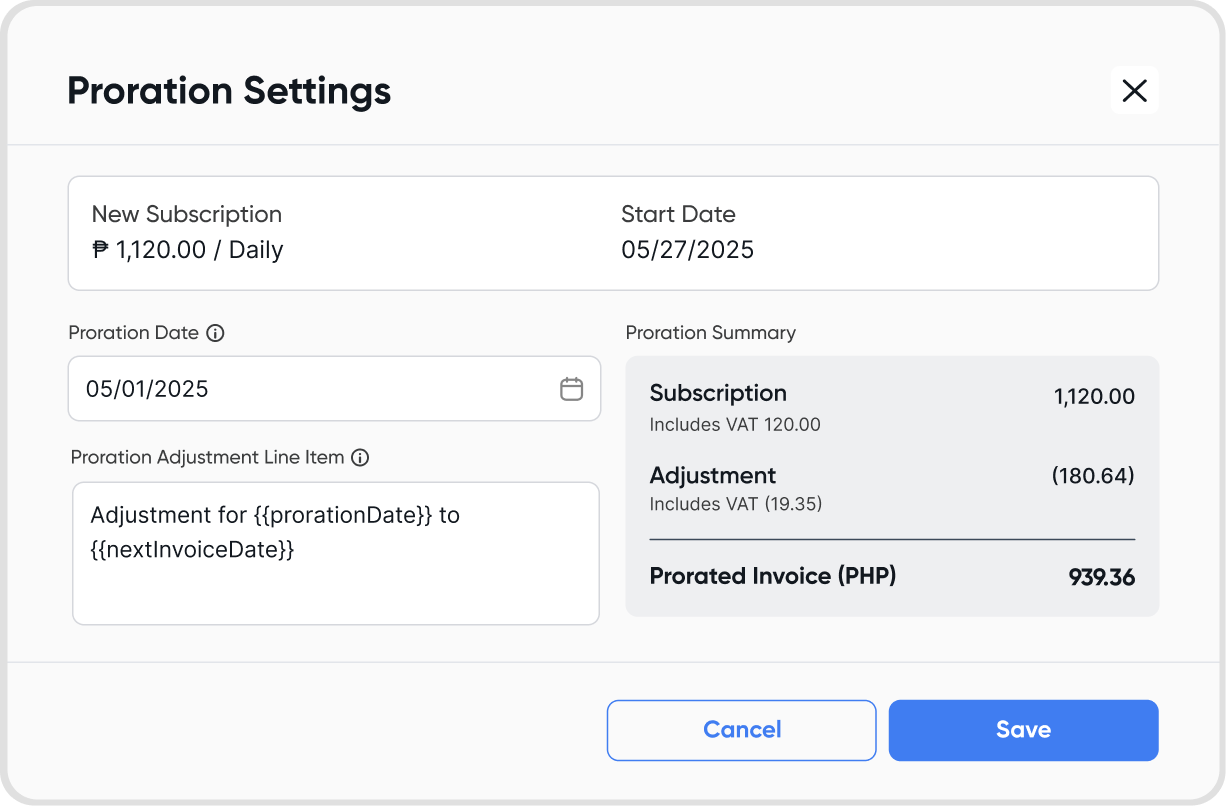
Subscription cancellations can be processed in two ways:
End of Current Period
If payments are applied to subscription invoices:
An active customer credit note is created for the current subscription amount and automatically applied.
If payments are not applied:
An active customer credit note is created for the current subscription amount.
On a Custom Date
If payments are applied to subscription invoices:
A draft customer credit note is created for the prorated amount.
If payments are not applied:
An active customer credit note is created for the prorated amount.
End of Last Period
The end date is set to the last record date.
If the last invoice is unpaid, it is automatically voided.
If the last invoice is paid or partially paid, the cancellation fails with an error.
No credit notes or proration adjustments are generated.
Note: Cancelling a subscription does not delete invoices that were already generated by the subscription scheduler.
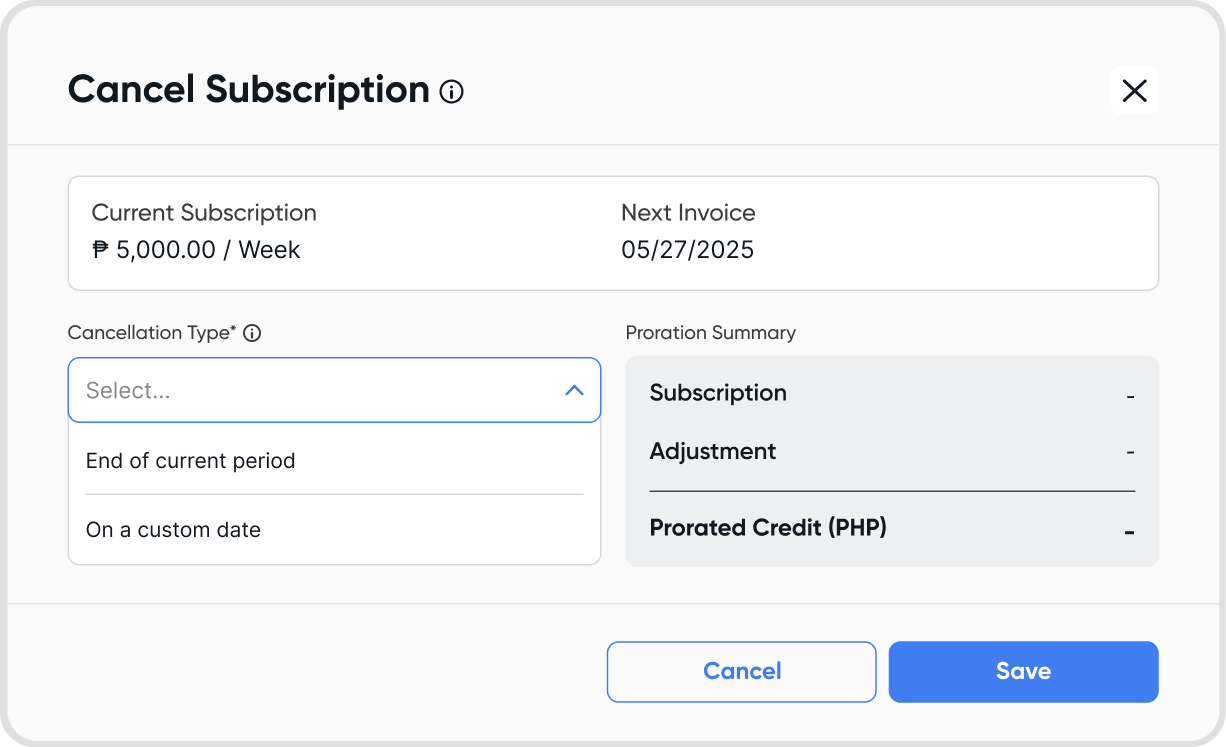
Sales Subscription Scheduler has a proration function for flexible billing management.
Yes, you can. Hover over the schedule, click the three-dot menu, and select “Cancel.” A confirmation dialog will appear to prevent accidental deletion.
Yes. You can view the sub-tab Transaction History when opening a schedule.