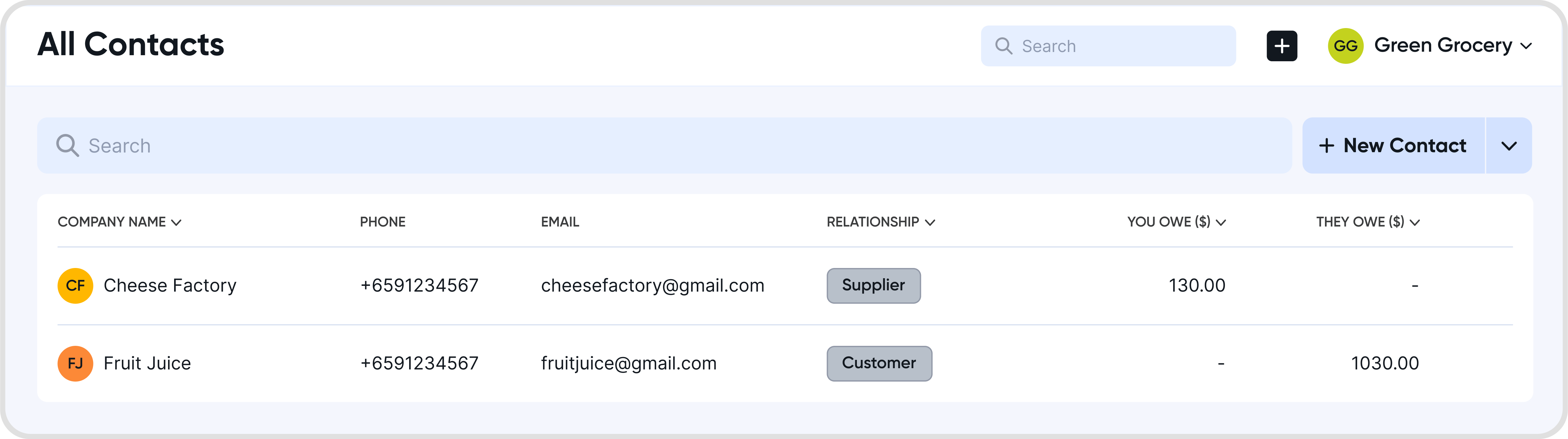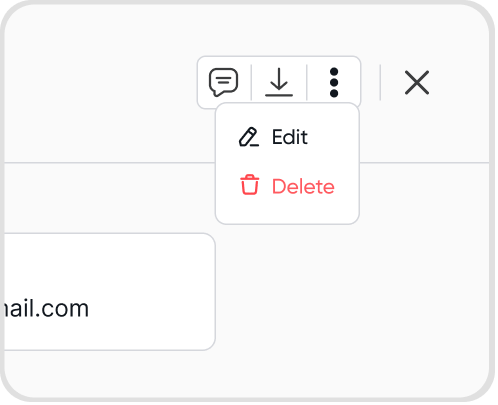Yes, you can import contacts in bulk using our Import Contacts template.
The template can be found in the Contacts tab.
Follow the steps on-screen to start importing your contacts.
Review the imported list of contacts.
You should see contacts that will be added, deleted, or with errors.
If there are no issues, click on Finish to finish importing your contacts.
If not, continue adjusting and modifying your template, and click on Back to reupload.
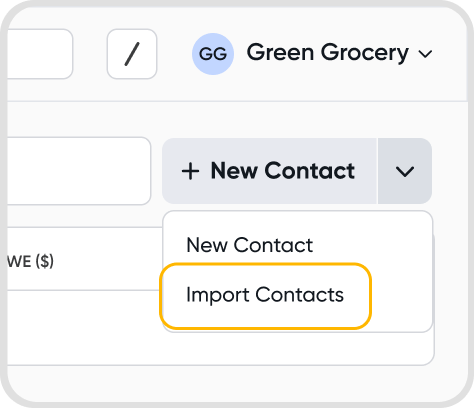
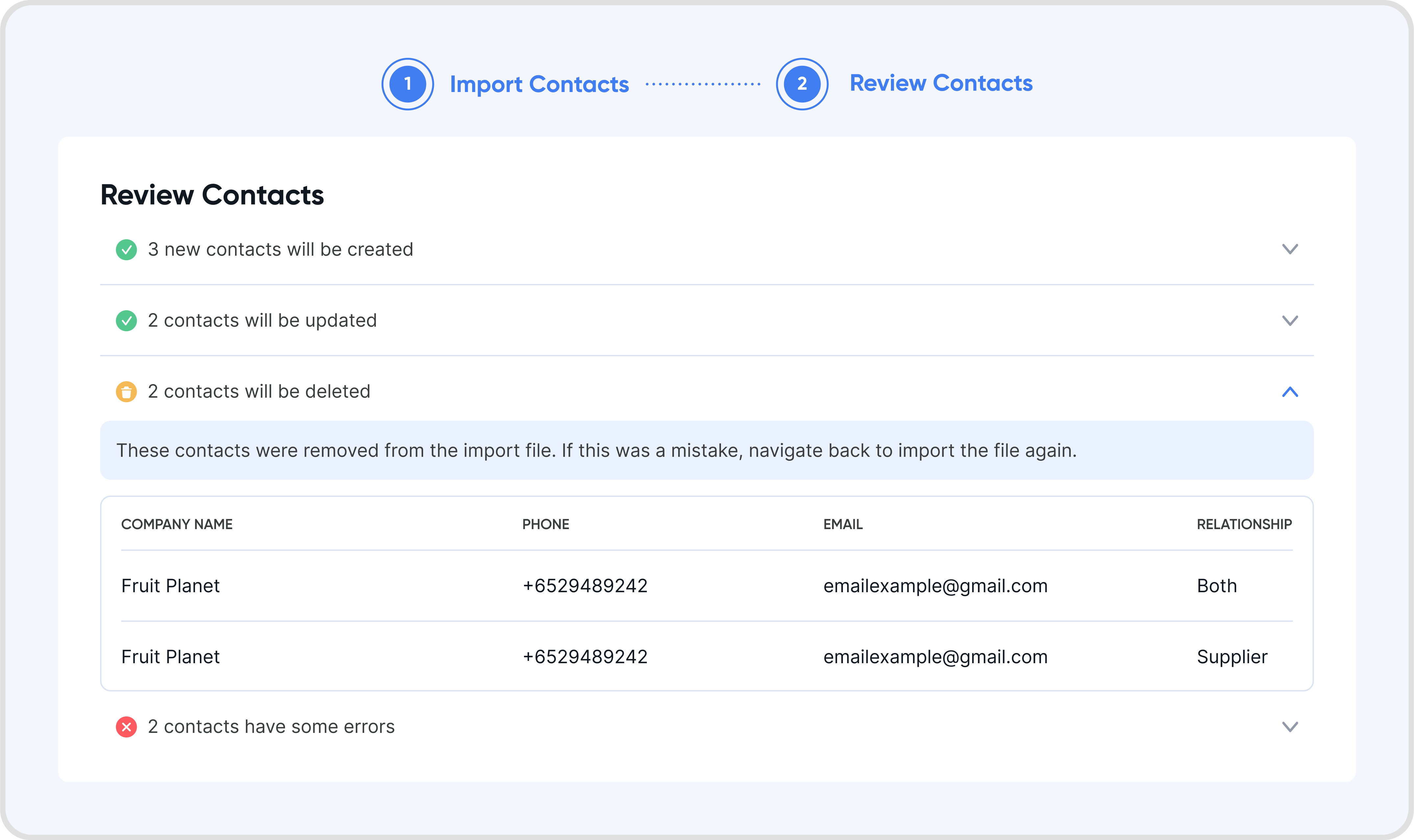
Yes, you can. When downloading the Import Contacts template, it will be pre-filled with contacts that you have already added in Juan.
You can modify the information in these rows relating to existing contacts.
For example, you can change a contact from being just a Supplier Contact to a contact that is both a Supplier and a Customer.
Only the .xlsx (Excel Workbook) format using our template is supported for importing contacts.
Yes, importing contacts using our provided template will do this for you, provided that you have filled in the necessary details and also indicated the profile type (Customer/Supplier/Both) of the contact.
You will need to transfer the contact information to our Import Contacts template, and import using our template.
No, the information in Juan is self-contained and will not affect other software.
You can import up to a maximum of 1000 existing and new contacts at the same time (meaning 1000 rows of contact data in the template.)
Juan will highlight any issues with the rows/records that you have filled in within the import template.
To fix it, go back to your contact import template and amend the row with the error.
For example, if the error reads "Empty contact name" for Row 5, then check Contact Name is filled in for the contact on Row 5.
After fixing all the errors presented by Juan, save your template and reimport the template to restart the bulk import process.
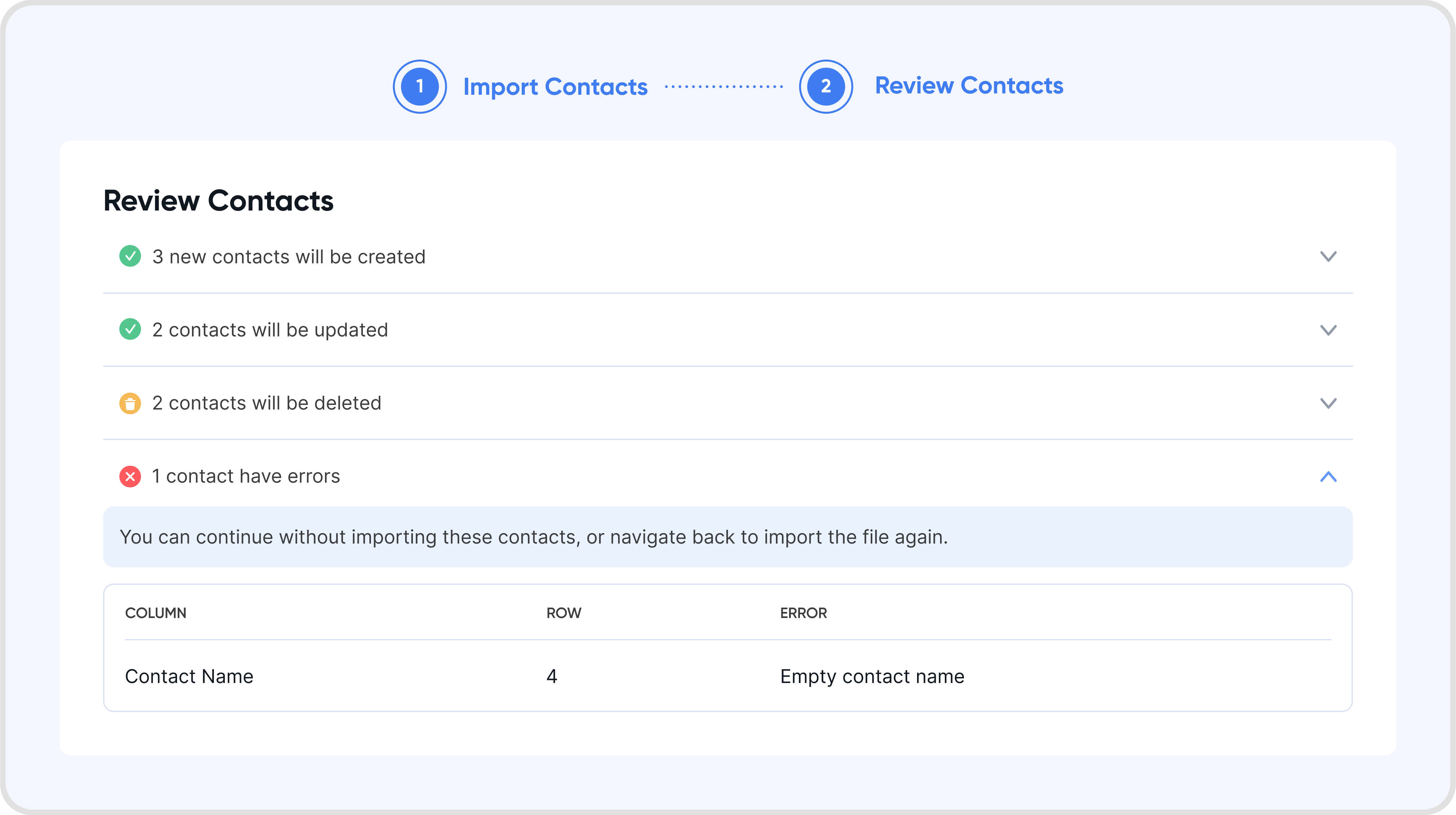
Yes. Juan will show a list of contacts that will be updated, created, deleted, or records having errors.
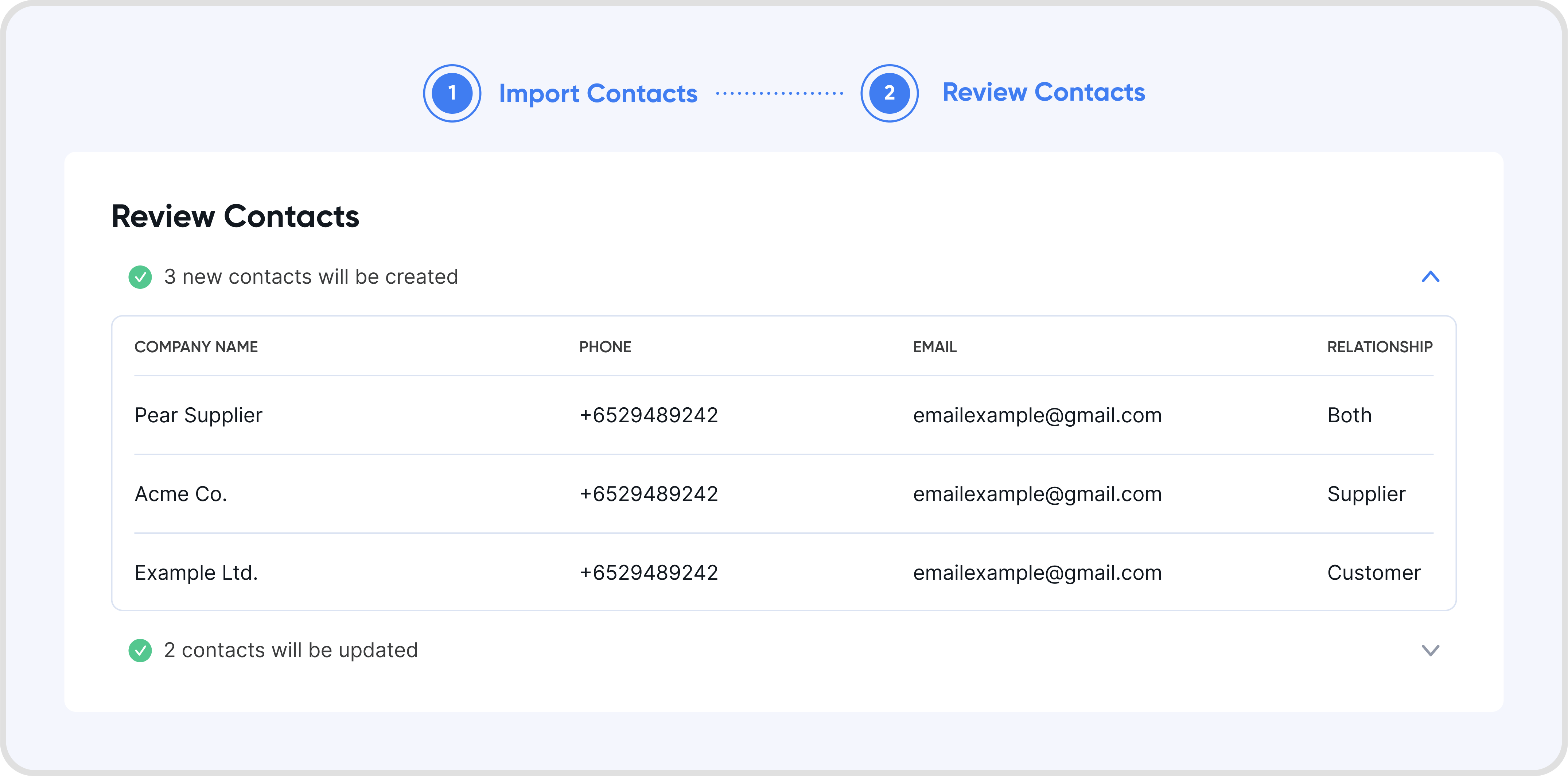
Yes, you can. After importing the contacts, find the contact that you would like to customize or modify by navigating to Contacts.
For more information on managing contacts, you can refer to Contacts.