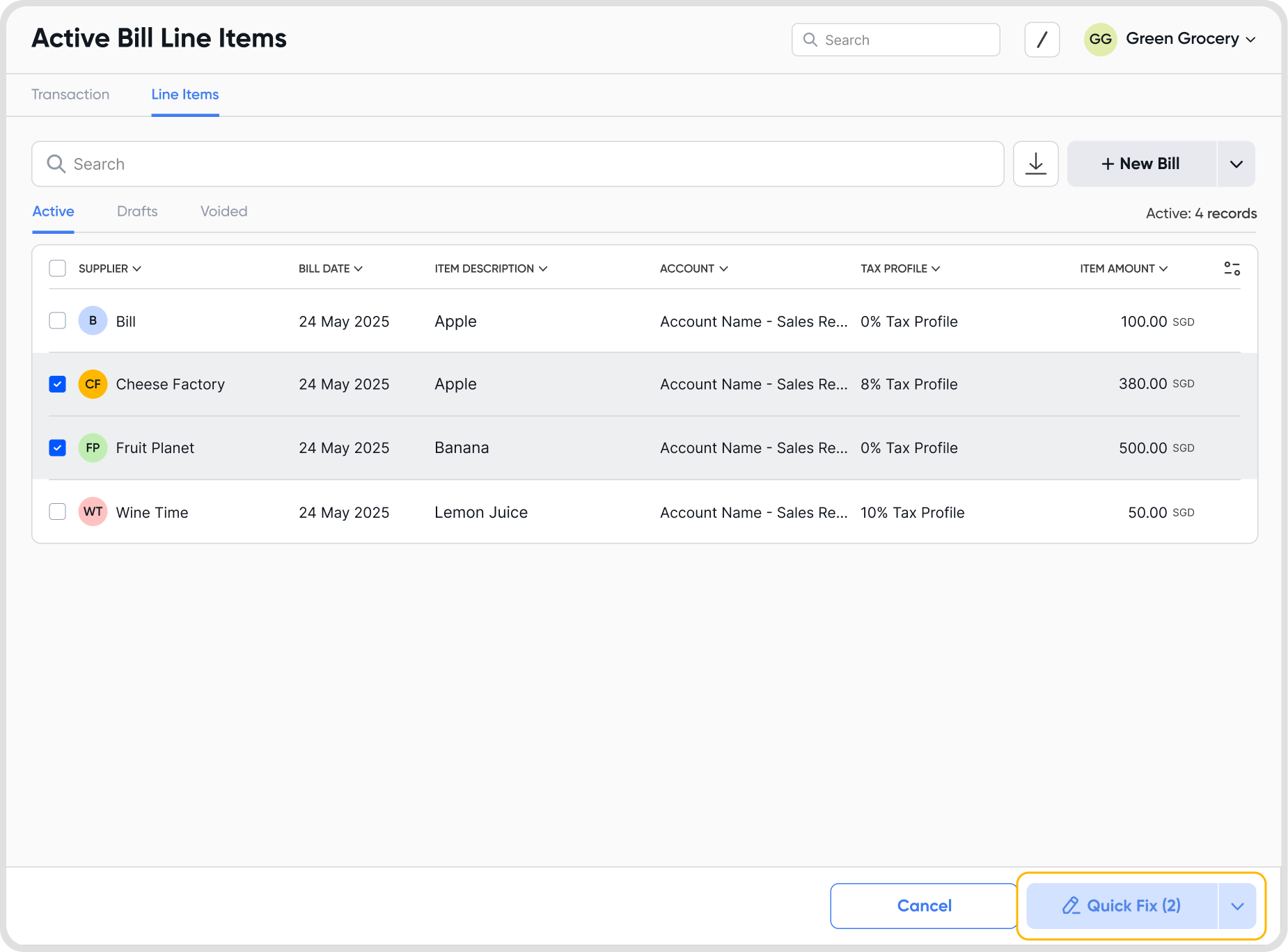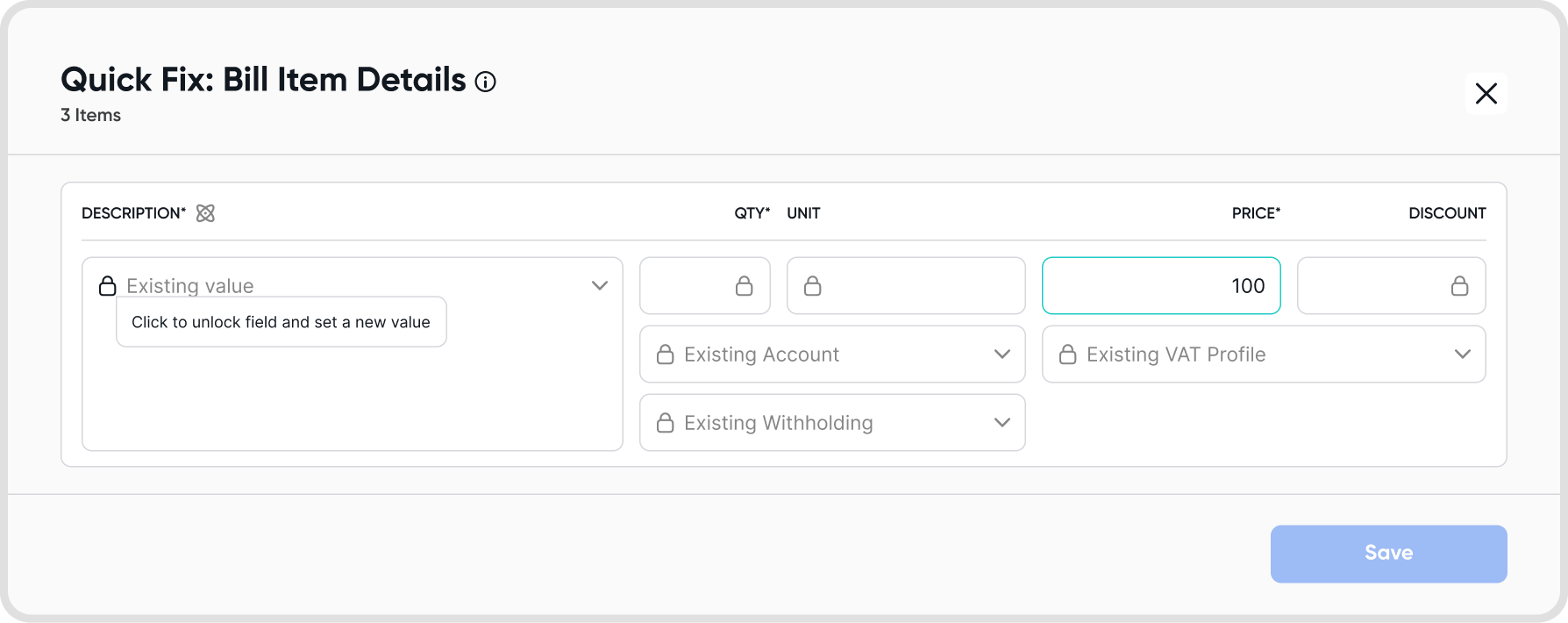Choose the edit option from the 3-dot menu of the desired bill details screen to edit.
Upon choosing edit, you will see an Edit Bill page, where you can make changes to your bill headers, line items, attachments, or bill settings.
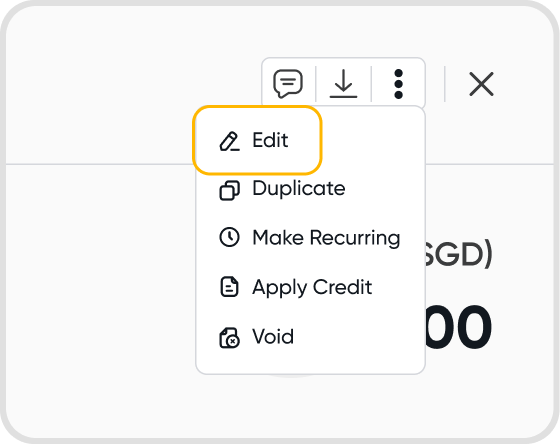
Yes. Bills will be automatically updated upon amendment.
Tip: Have issues where changes are not reflected on bills? Do allow 2 minutes for the system to refresh before attempting to download them again.
Yes, a bill's currency setting will not affect this.
No, there are no restrictions. You can edit a bill as many times as you need to.
There are no restrictions on the fields that you can modify while editing a bill.
If you edit any fields that impact the bill amount, any associated bill payments will be removed.
Juan will show you a warning if you attempt to update the bill amount.
Note: If the associated payments have already been reconciled with statement lines, you will not be able to update the bill amount. You will see an error message.
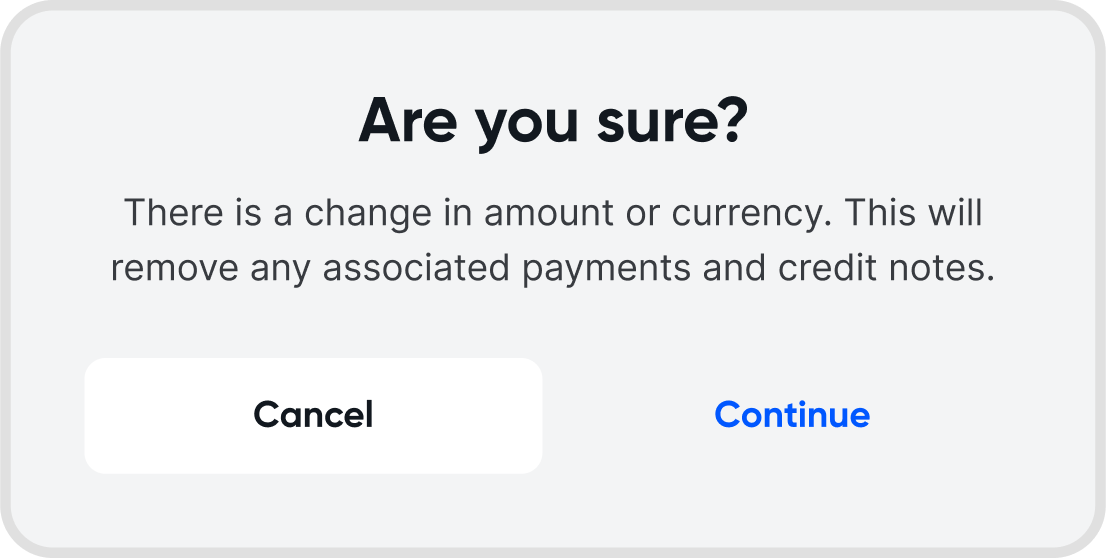

You can edit the exchange rate being used on a bill even after creation.
You can edit the exchange rate via the bill settings.
However, do note the following:
You cannot edit the exchange rate if the associated payments on the bill have already been reconciled.
Editing the exchange rate will remove all associated payments and credit notes.
Editing the exchange rate is subject to account lock date restrictions, as described in Lock Dates (COA)
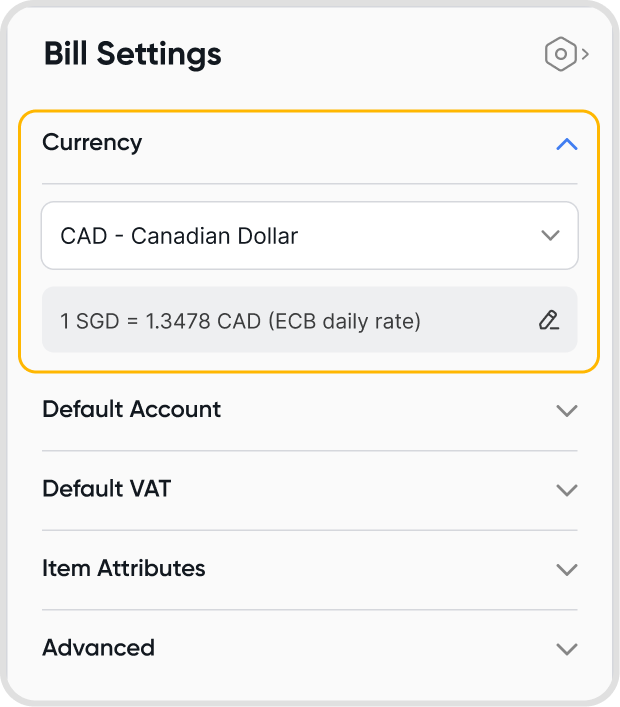
The Pretty Case feature allows you to easily format text fields within bill transaction line items, ensuring consistency in text presentation according to your company's preferences.
Pretty Case offers four formatting styles:
Title Case: Capitalizes the first letter of each word (e.g., "Office Supplies").
Sentence Case: Capitalizes only the first letter of the first word (e.g., "Office supplies").
Lower Case: Converts all text to lowercase (e.g., "office supplies").
Upper Case: Converts all text to uppercase (e.g., "OFFICE SUPPLIES").
These options make it easy to standardize text formats across bill item descriptions, unit fields, and other text-based fields.
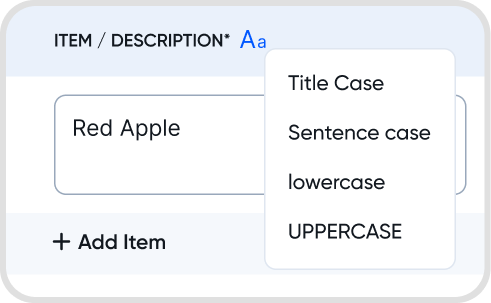
Click the GST/VAT amount in the totals section when editing a bill transaction.
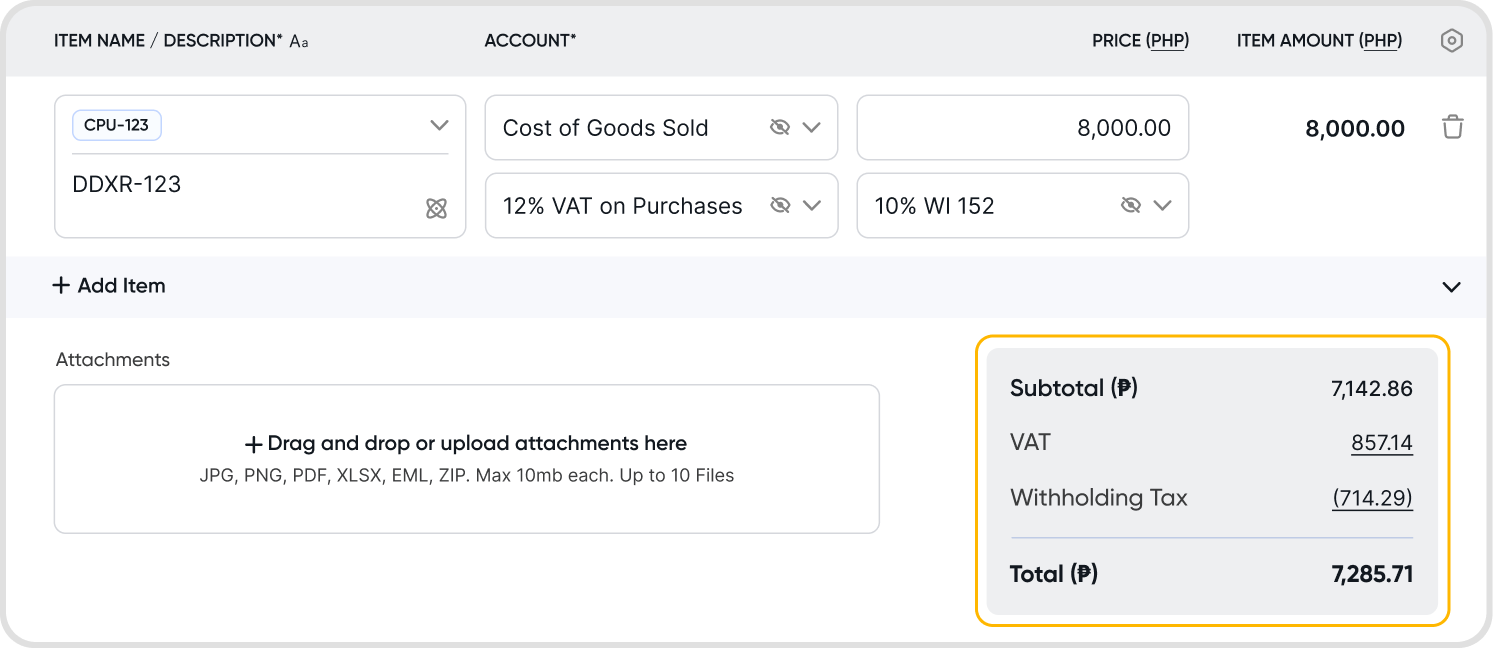
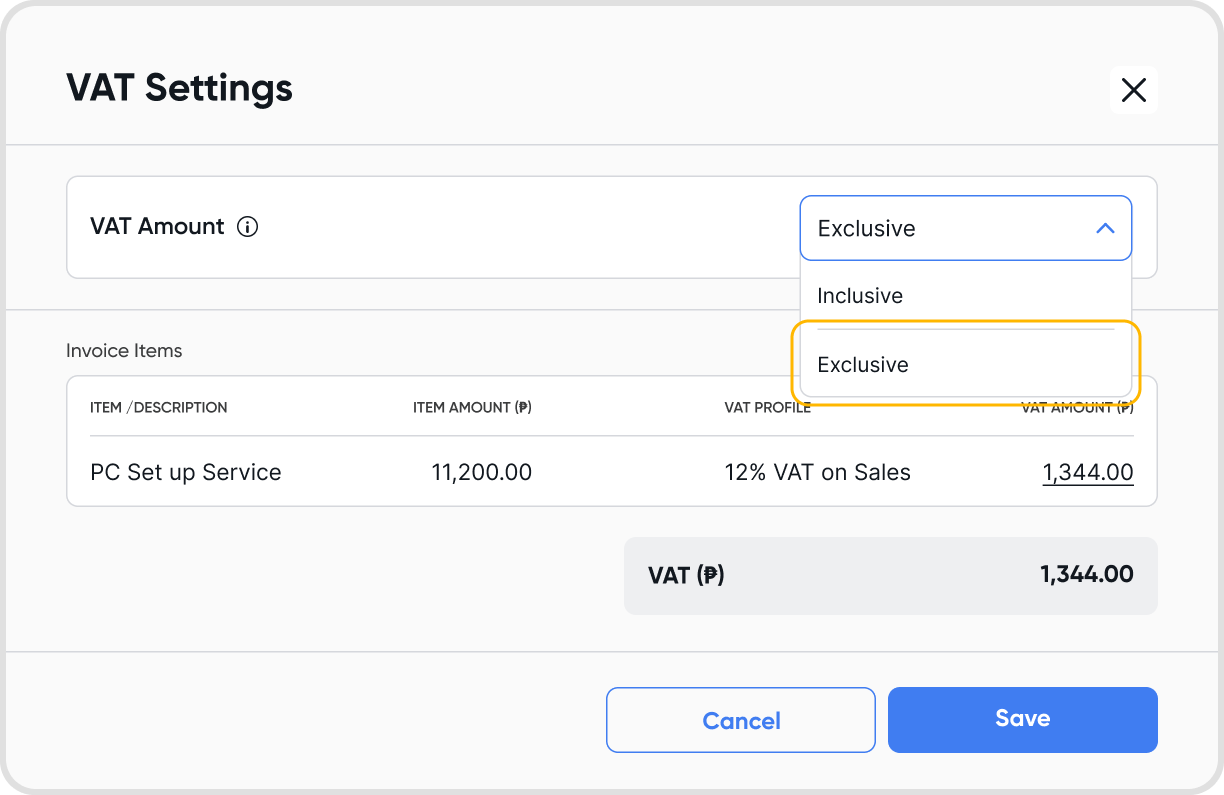
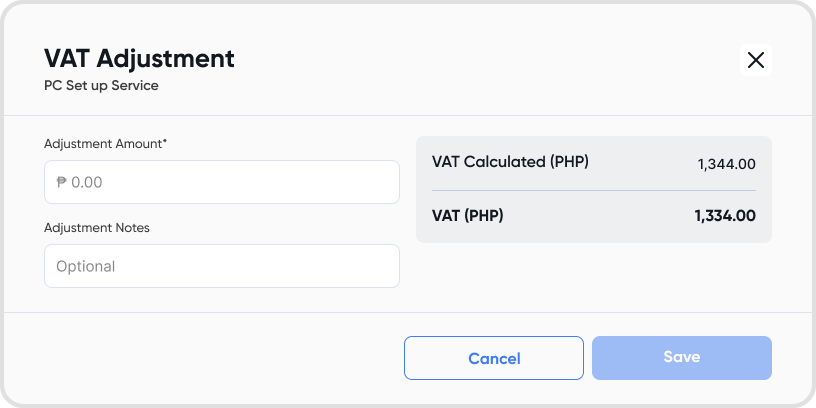
You can utilize GST/VAT adjustments for the following transactions:
Adjustments affect the GST/VAT total and transaction total. All amounts in reports are impacted but not recorded in the ledger.
GST/VAT adjustments are shown in the "GST/VAT Adj. (Source)" and "GST/VAT Adj. (Notes)" columns in:
GST/VAT Ledger and related reports
Sales/Purchases Summary reports
Note: Adjustments are displayed in the item details column. No new adjustment columns are added to the Sales/Purchase Summary report.
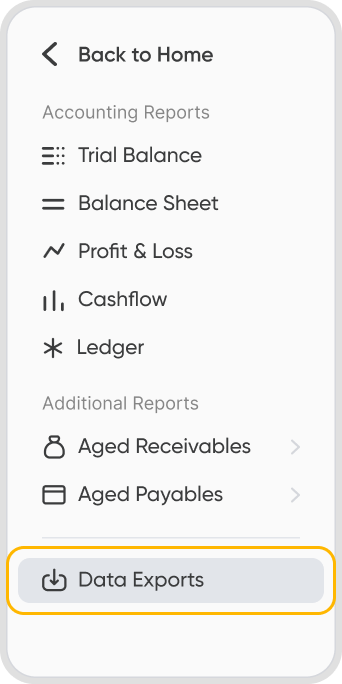
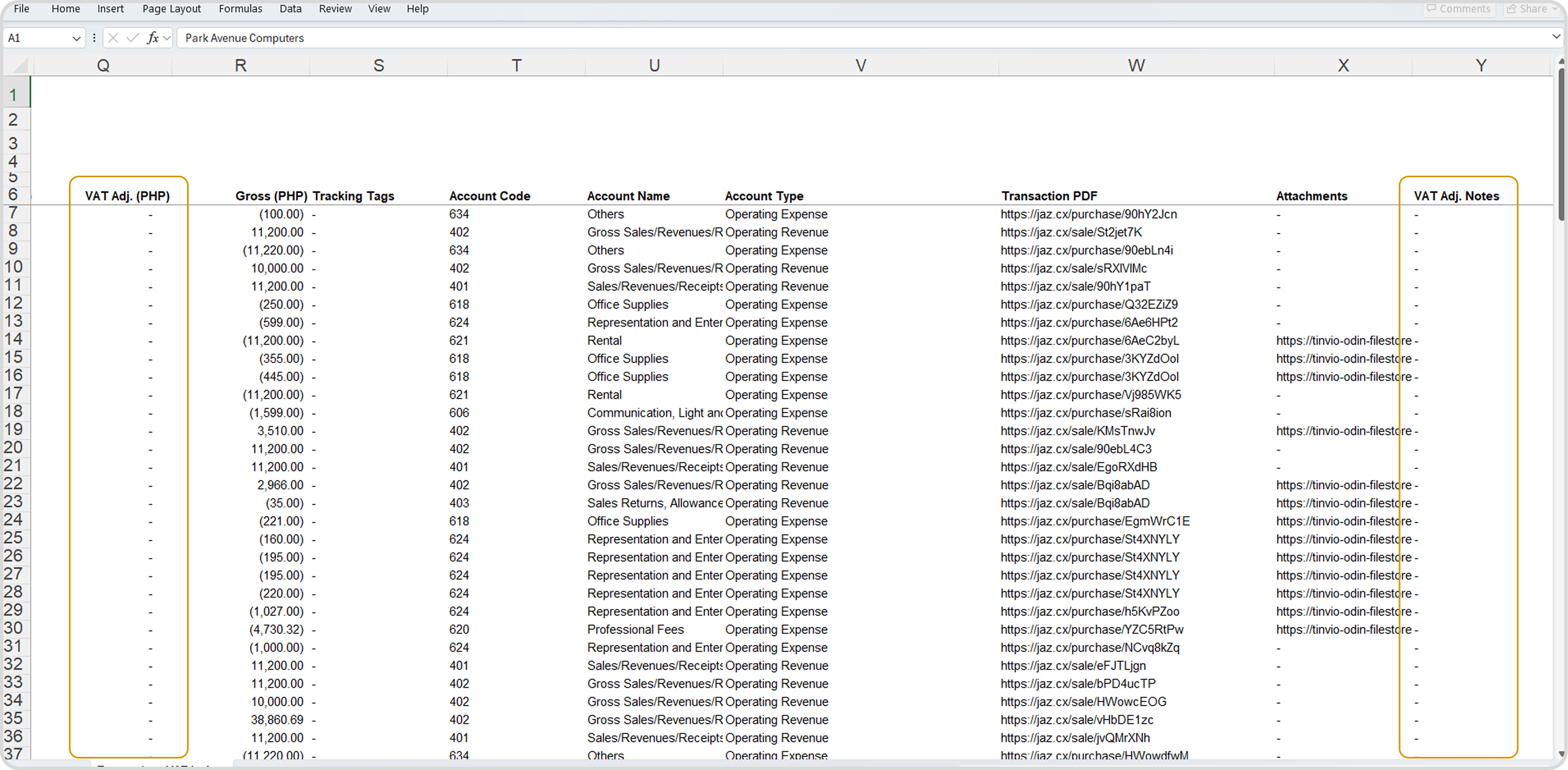
Yes, use Quick Fix to bulk update or edit bills. It lets you edit multiple transactions or line items at once from the list view.
Select records in the list view, then choose Quick Fix from the bulk actions menu. You can update:
Contact
Bill From / Deliver To
Transaction & Due Dates
Currency
PDF Template
Tags
Custom Fields
Notes
Only unlocked fields are editable. Changes are highlighted before saving, and updates are processed only if changes were made. You'll get a success or error message after.
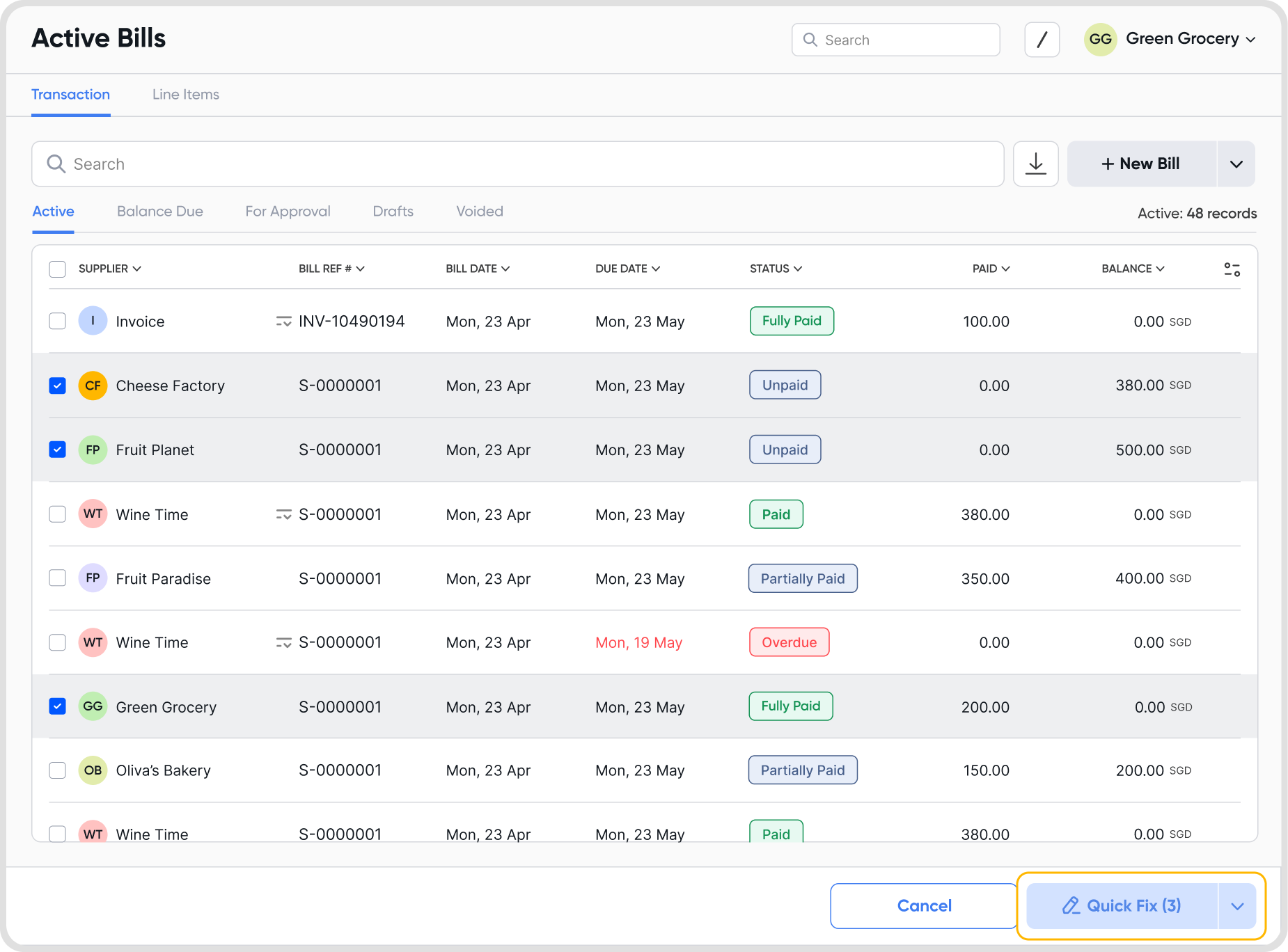
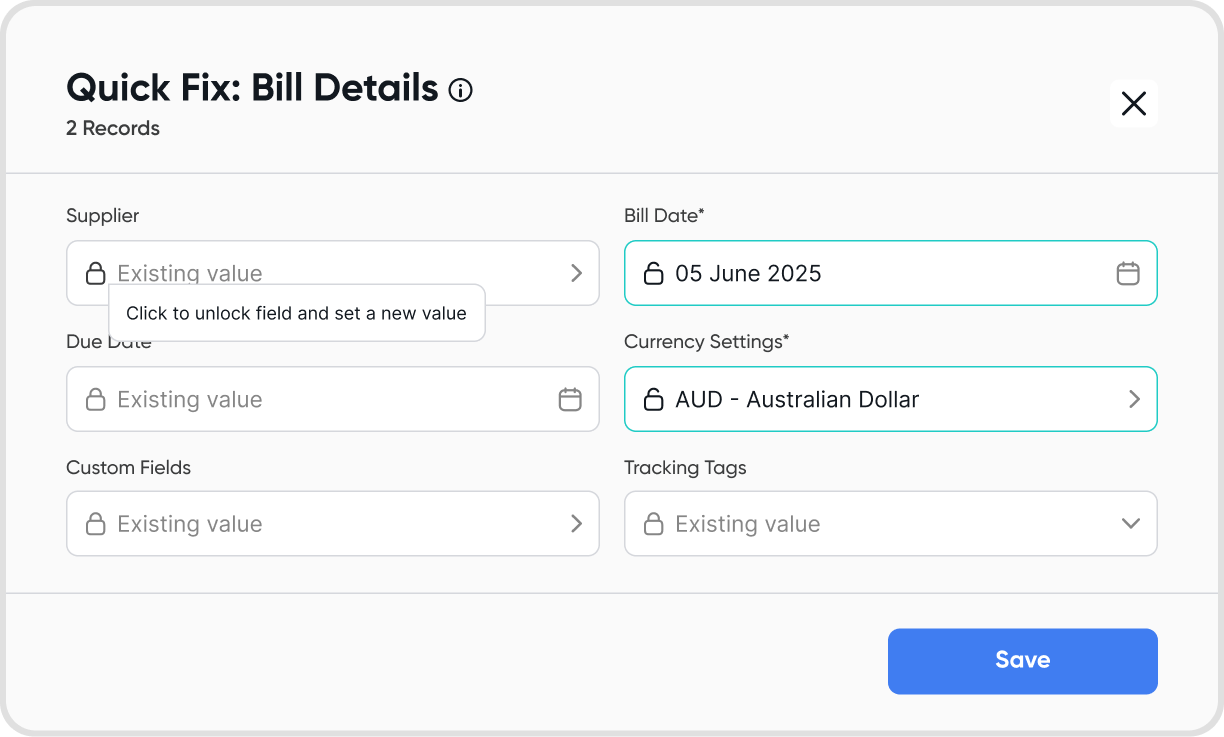
Yes, use Line Item Quick Fix to update multiple line items at once from the Active or Draft tabs in the Line Items list view.
Select multiple items, then click Quick Fix from the bulk actions menu. You can update:
Description (with classifier support)
Quantity, Unit, Price, Discount
Account
VAT/GST Profile
Smart locking ensures only unlocked fields are editable, reducing errors.