To create catalogs, go to Products > Catalogs > New Catalog
Fill in the details
Include items from your Items List or create new items by filling in the details
You can also select contact groups where you want your catalog to appear
If you change the original details from an Item, a reset function will appear for that field.
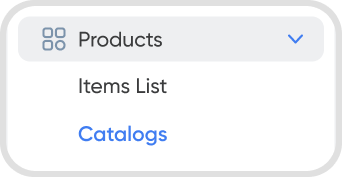
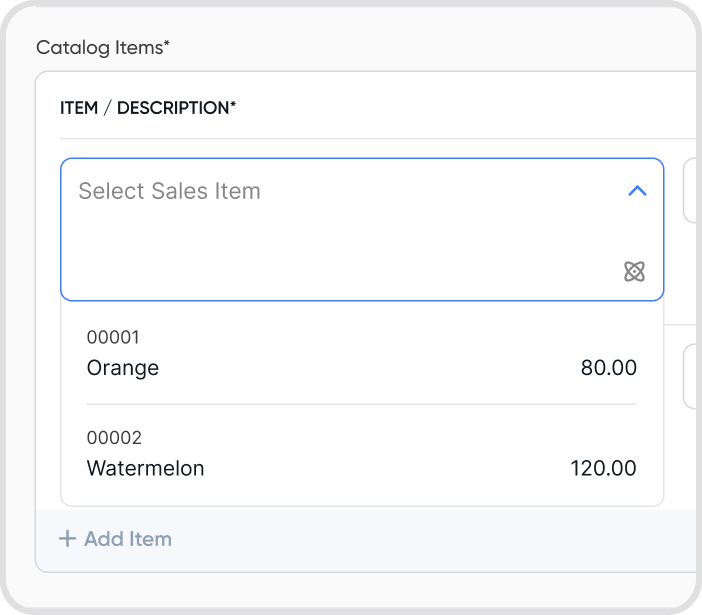
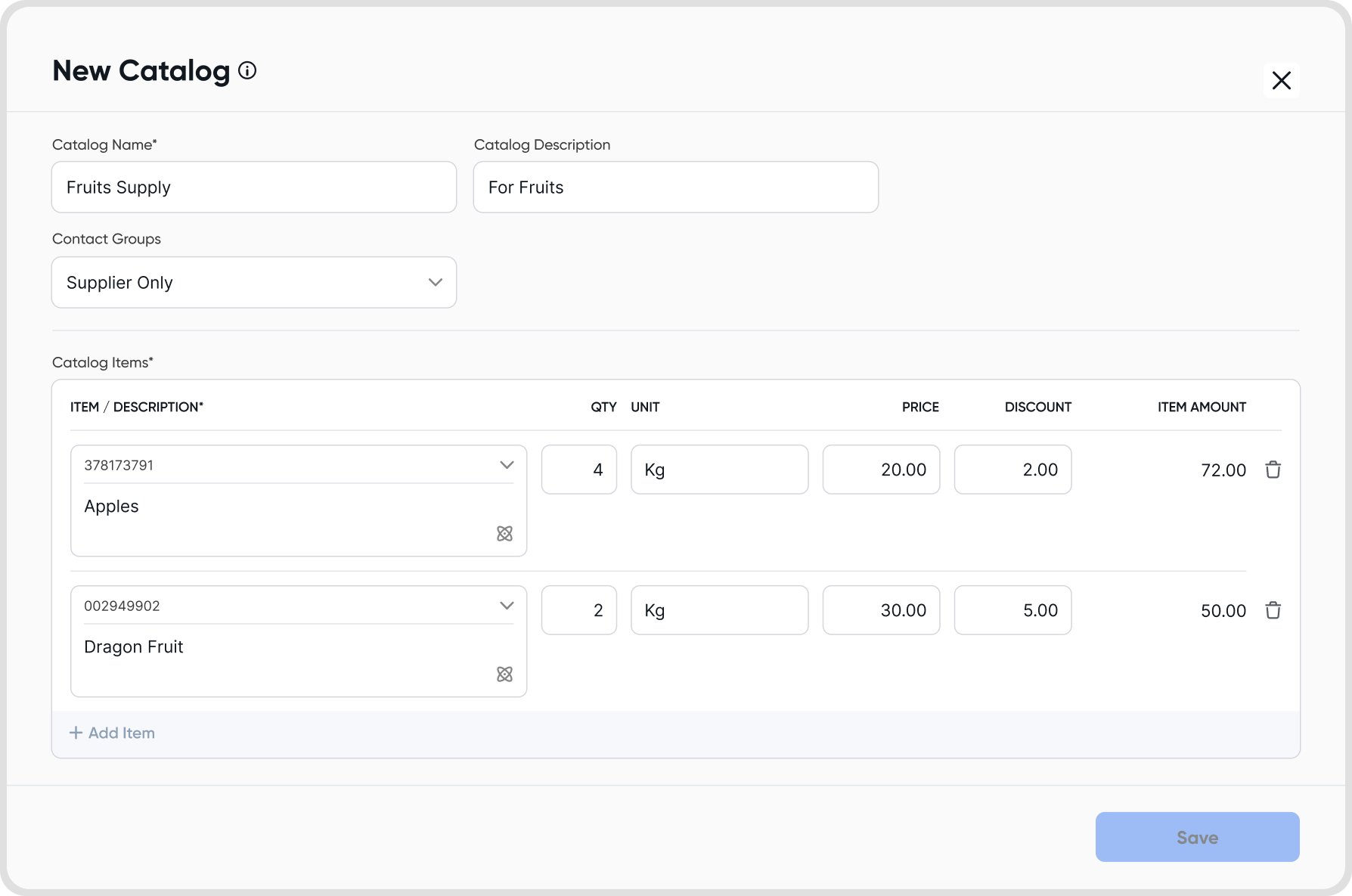
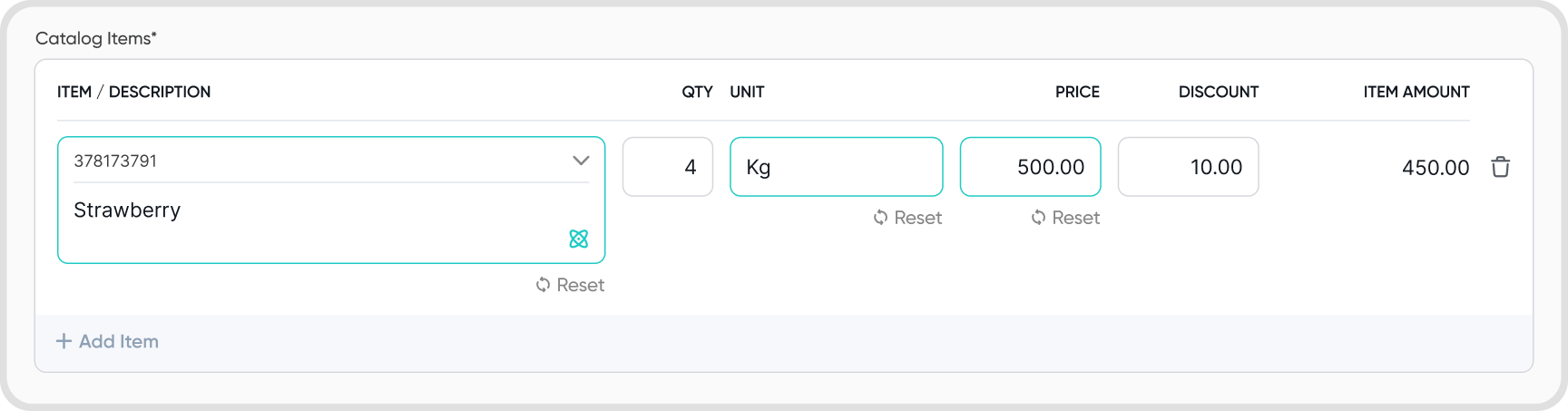
Catalogs currently supports Sales Transactions:
Invoices
Customer Credits
Scheduled Invoices
Scheduled Subscription Invoices
When creating or editing a transaction, click the drop down icon in the item/description field to view your catalogs.
Choose a catalog and it applies to all the items contained in that catalog.
The items that are applied can still be edited during creation or editing.
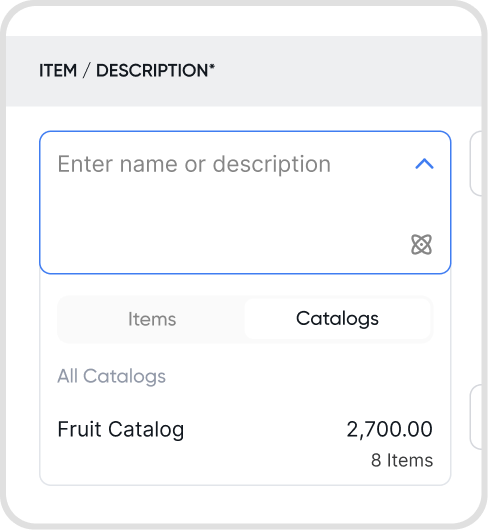
Yes. To manage your catalogs, go to Products > Catalogs
You can do the following to manage your catalogs:
Edit
Edit details within a catalog
Delete
This will delete the catalog but will not affect transactions you used a catalog before
Make Inactive
This will hide the catalog during transaction creation
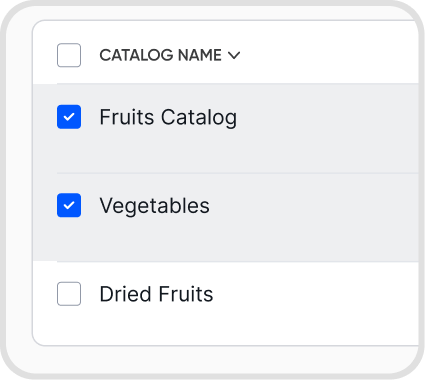
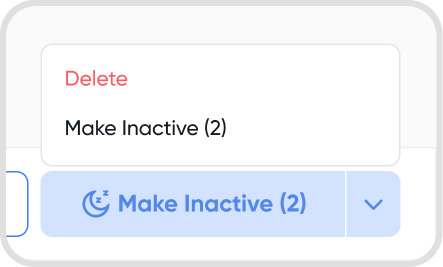
No. Individual items will not be affected and can still be accessible in Items List.
Catalogs is only for organizations under Essentials or Growth Plan.