Currently, you can create a comment thread for:
Invoices
Bills
Threads can be created from the comment icon on the transaction details.

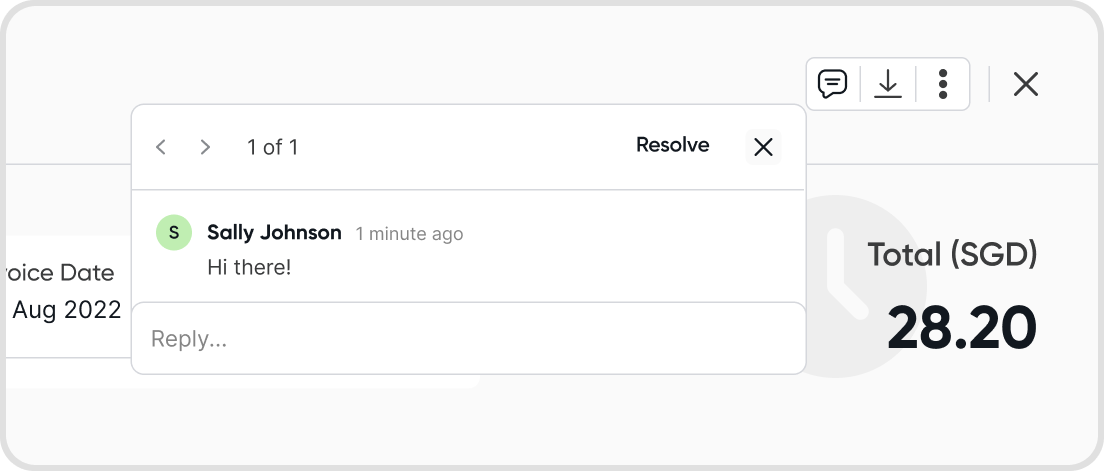
Choose the edit option from the menu of the selected comment.
Comments that have been edited will be shown with (edited) beside the comment.
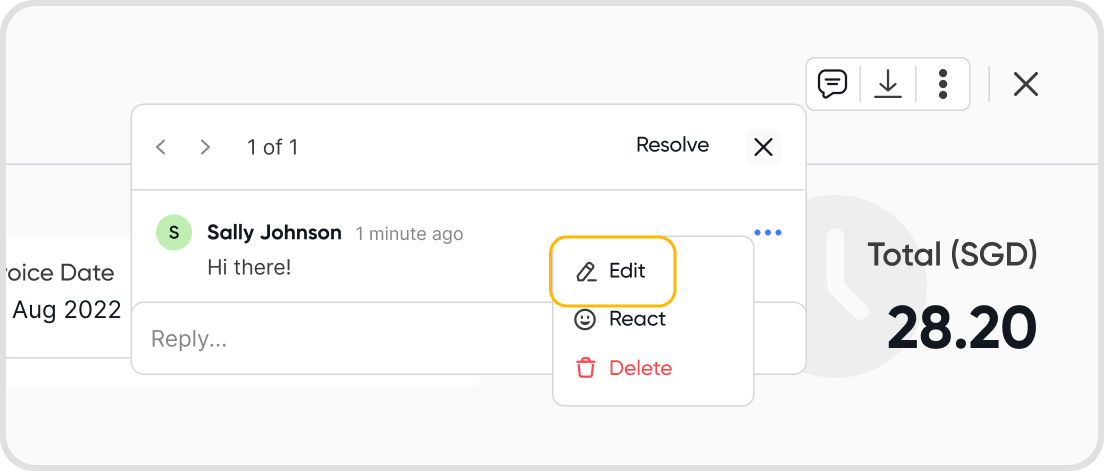
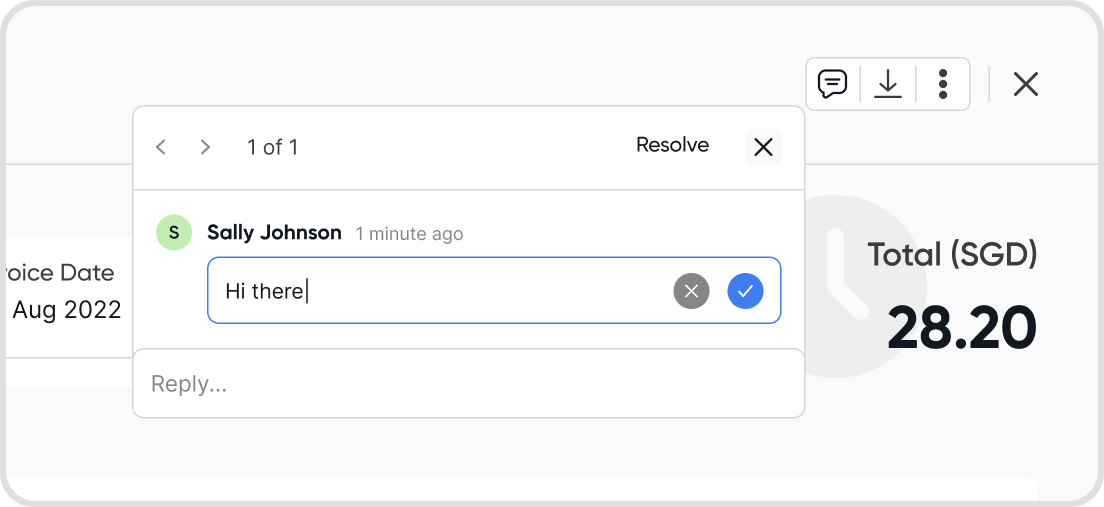
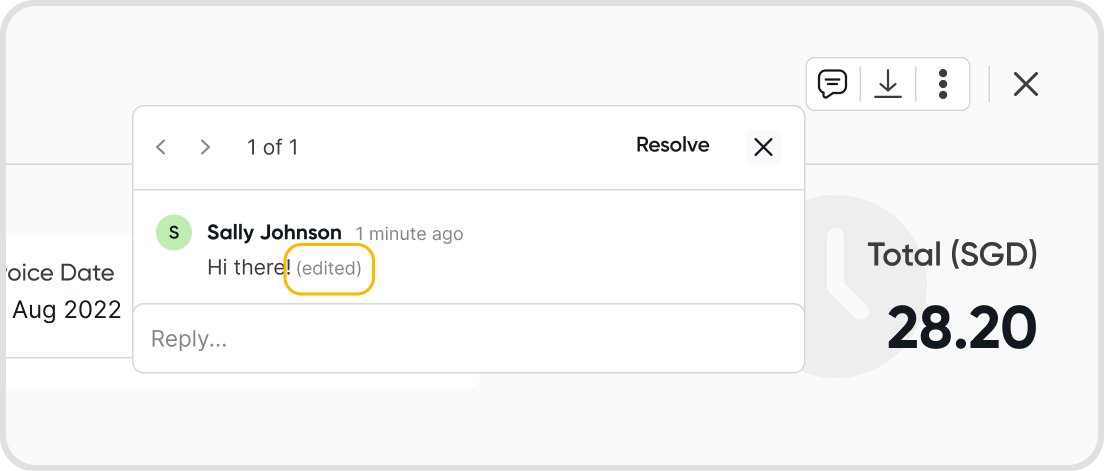
You can use emojis to react to your own, or another user's comment.
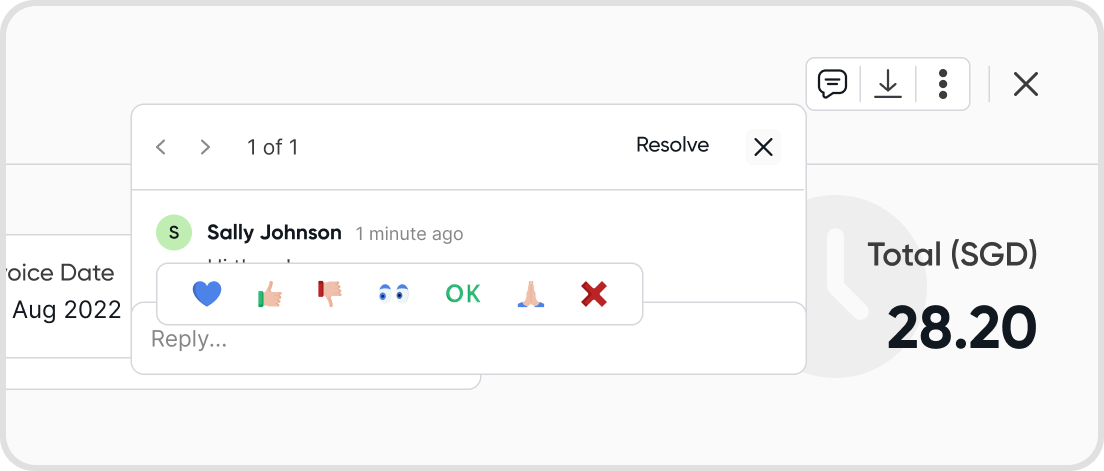

Currently, Juan does not support adding custom emojis for comment threads.
Mentioning someone in a comment sends a notification to the user to view the comment thread.
To mention someone, type @ while writing a comment. A list of users in your organization will show up.
After entering your comment, the user will be notified on the mobile app.
You can also see comments where someone has mentioned you. Your name will show up in orange, as pictured below.
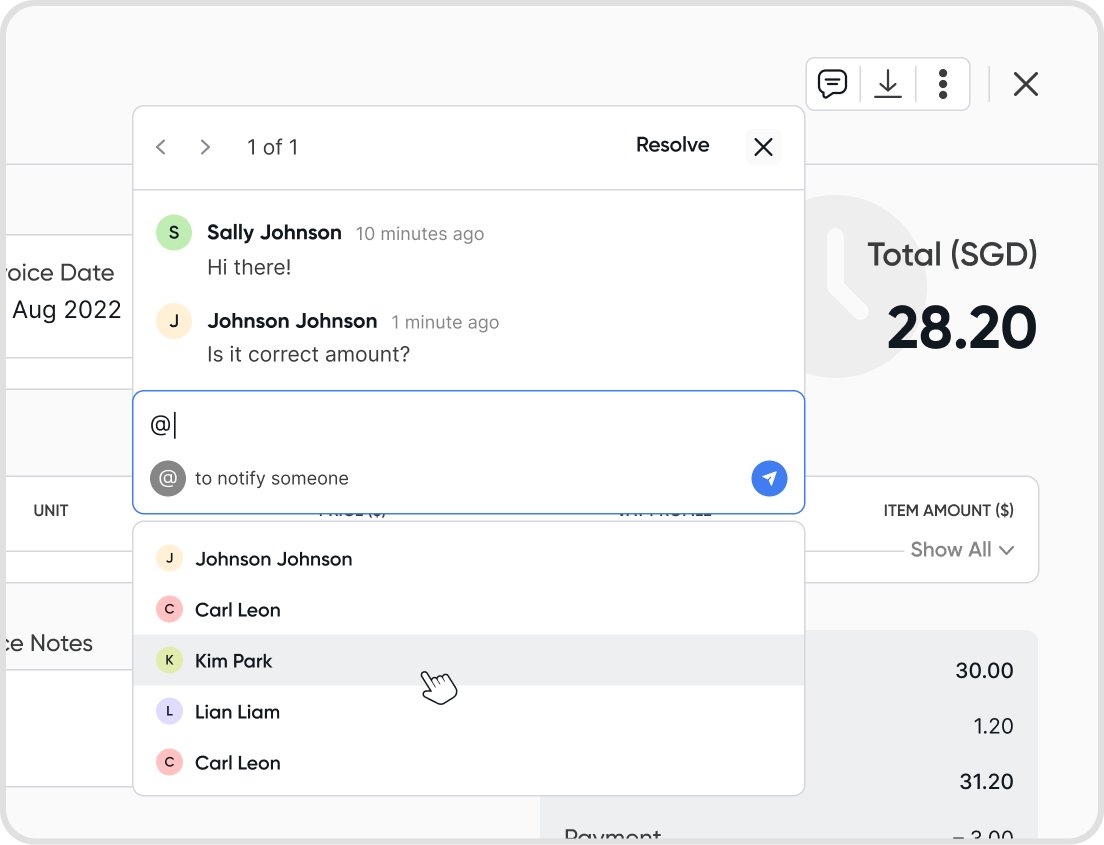
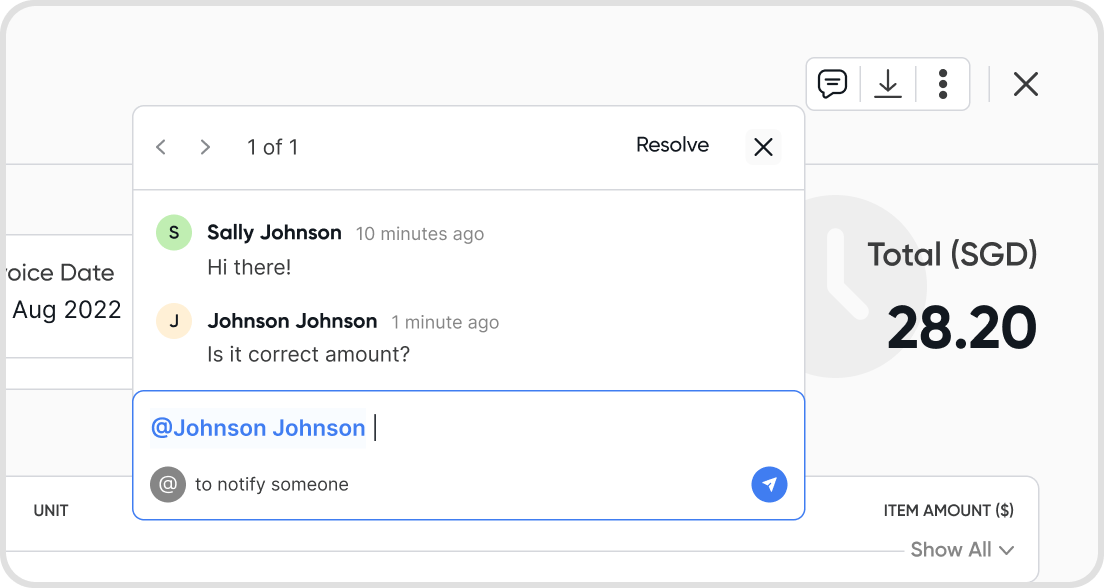
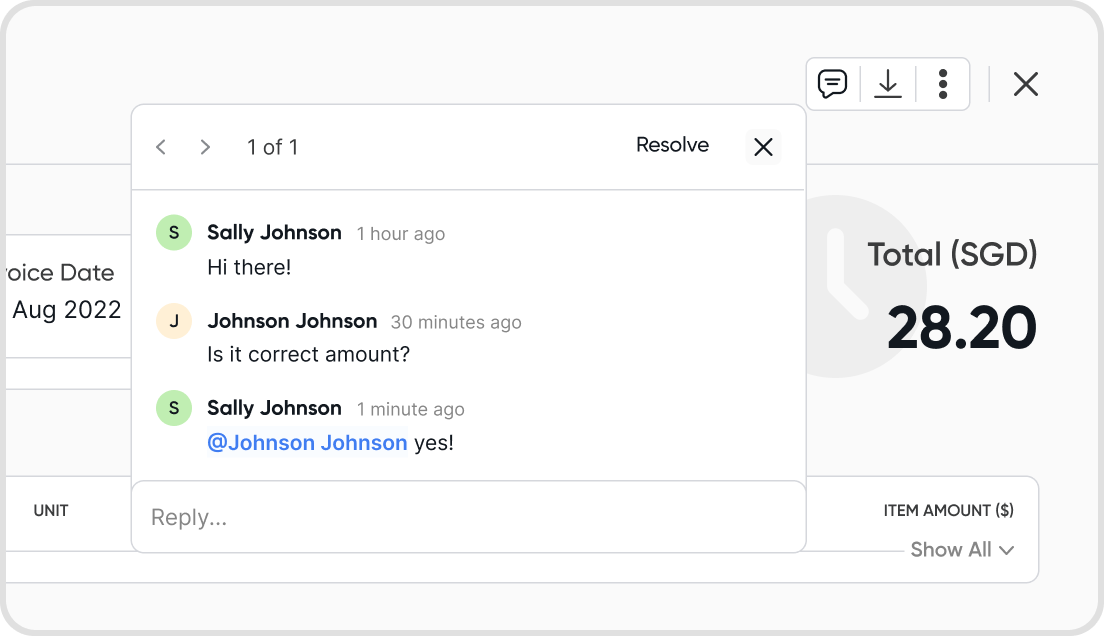
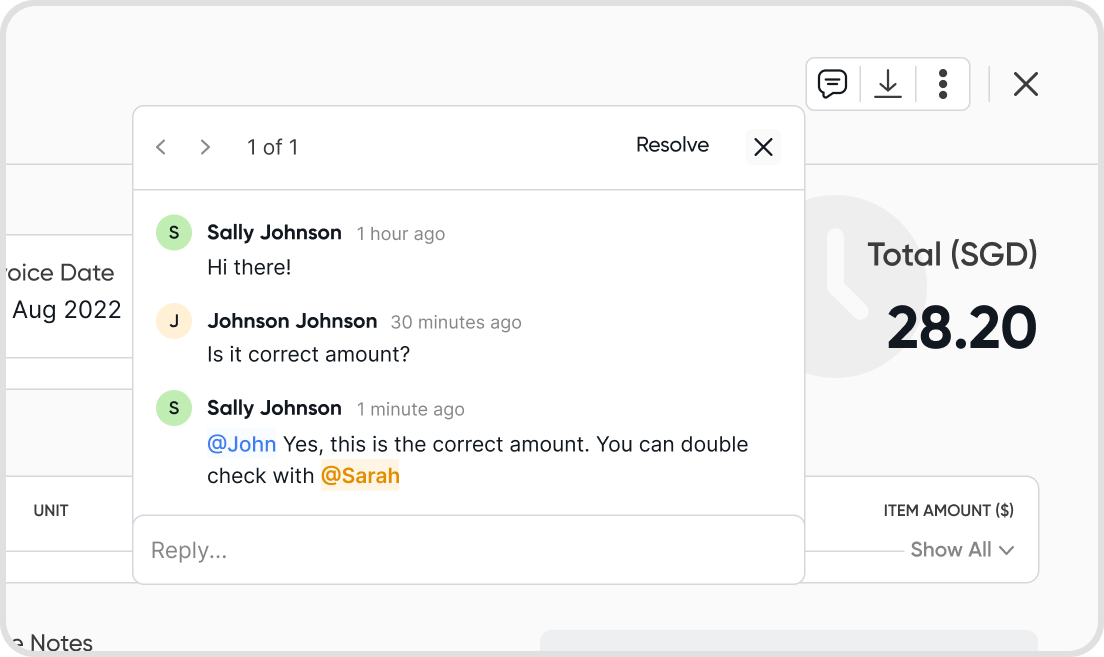
No, the person will not be notified after you have finished editing and saving the comment.
Resolving a comment thread means that you and other users have finished settling any issues relating to that comment thread.

A resolve button is available for comment threads.
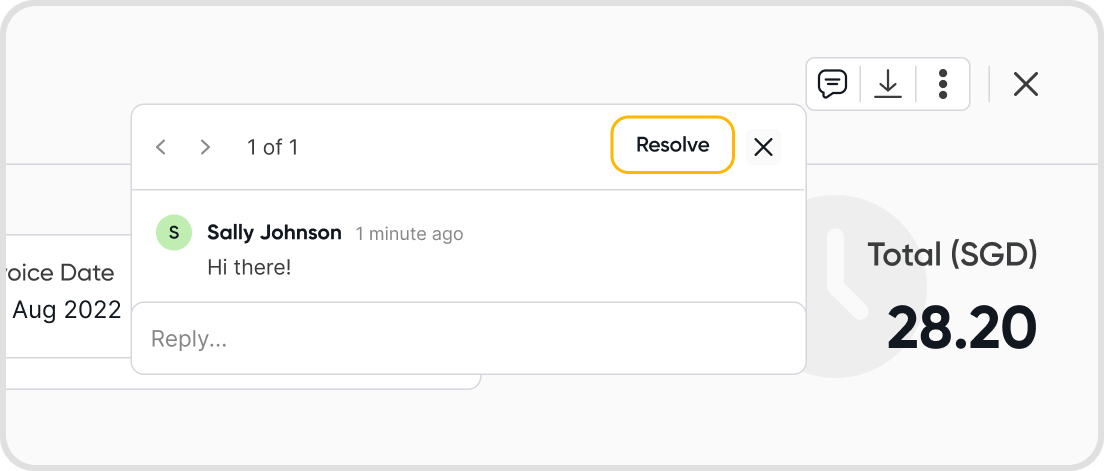
Yes, you can. Click on the left and right chevron icons to navigate between different comment threads that have been created for the transaction.
The comment threads will include both active and resolved threads.
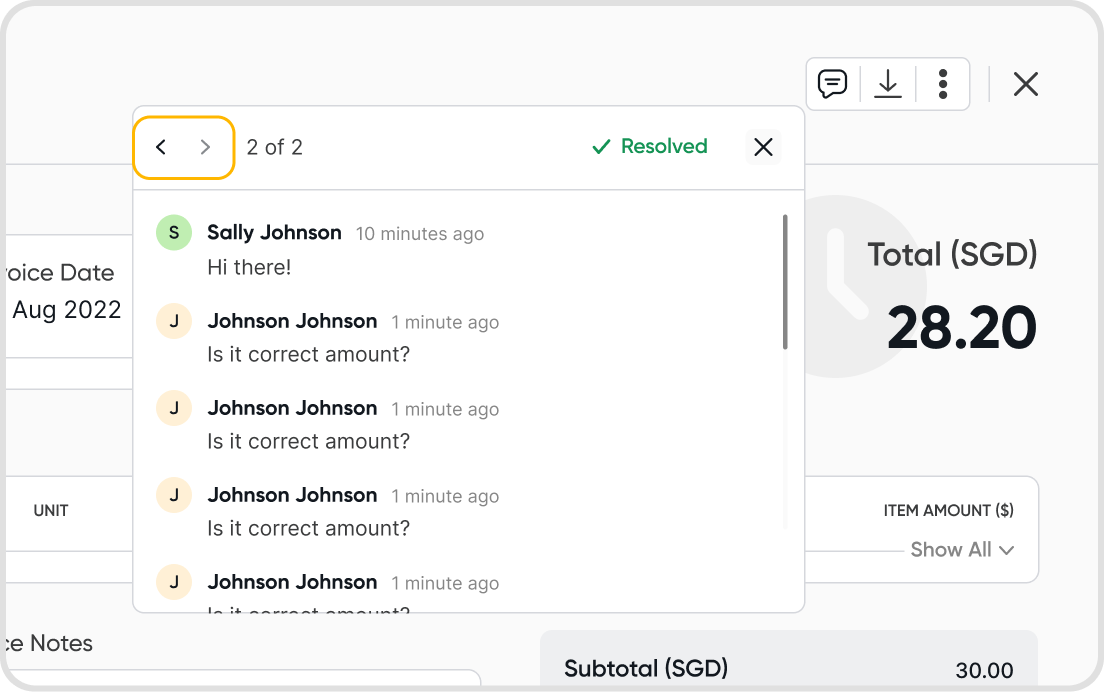
If there is a currently active comment thread on a transaction, the comment icon will have a notification badge on it.
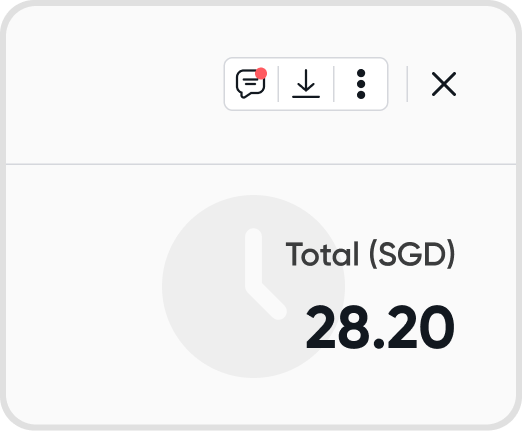
You will receive a notification for activity in a comment thread that involves you, when:
Someone has mentioned you
New comments were added to a thread you previously commented on or were mentioned in
Someone reacts to your comment in the thread
All notifications are received on the Juan Mobile App for now.
Juan is not only available on the web, but also on the Google Play Store and the iOS App Store!