You can setup a scheduled bill from the scheduler tab.
Fill in the different details needed for the scheduled bill.
You can adjust the scheduled date and select the frequency of the schedule.
Alternatively, you can select an existing bill and make it recurring.
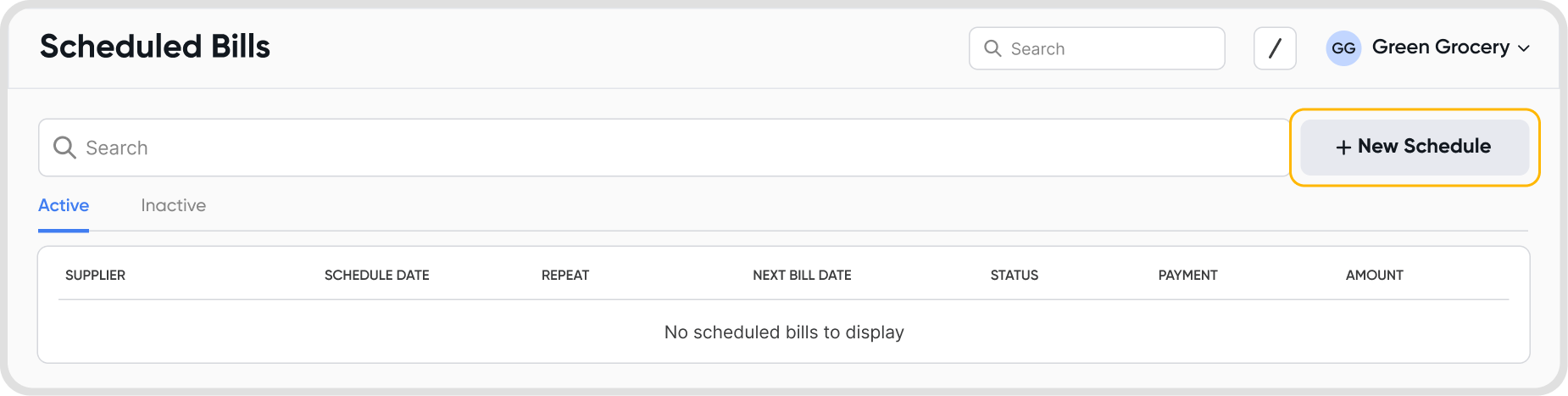
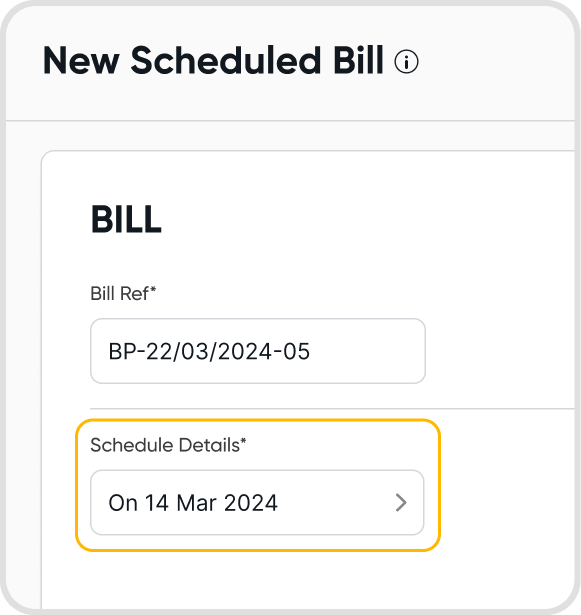
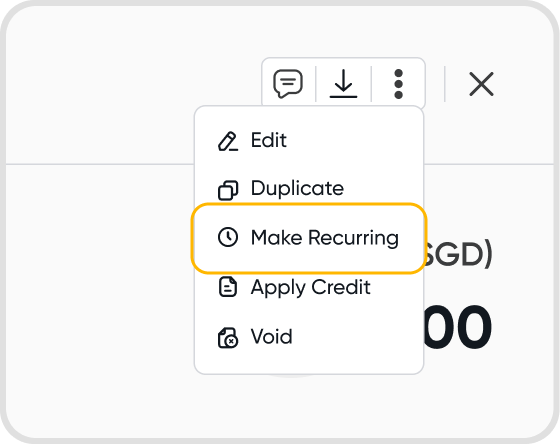
Yes. Choose the start date by modifying the Schedule Date, and choose the end date by modifying the End Date when setting up the schedule details.
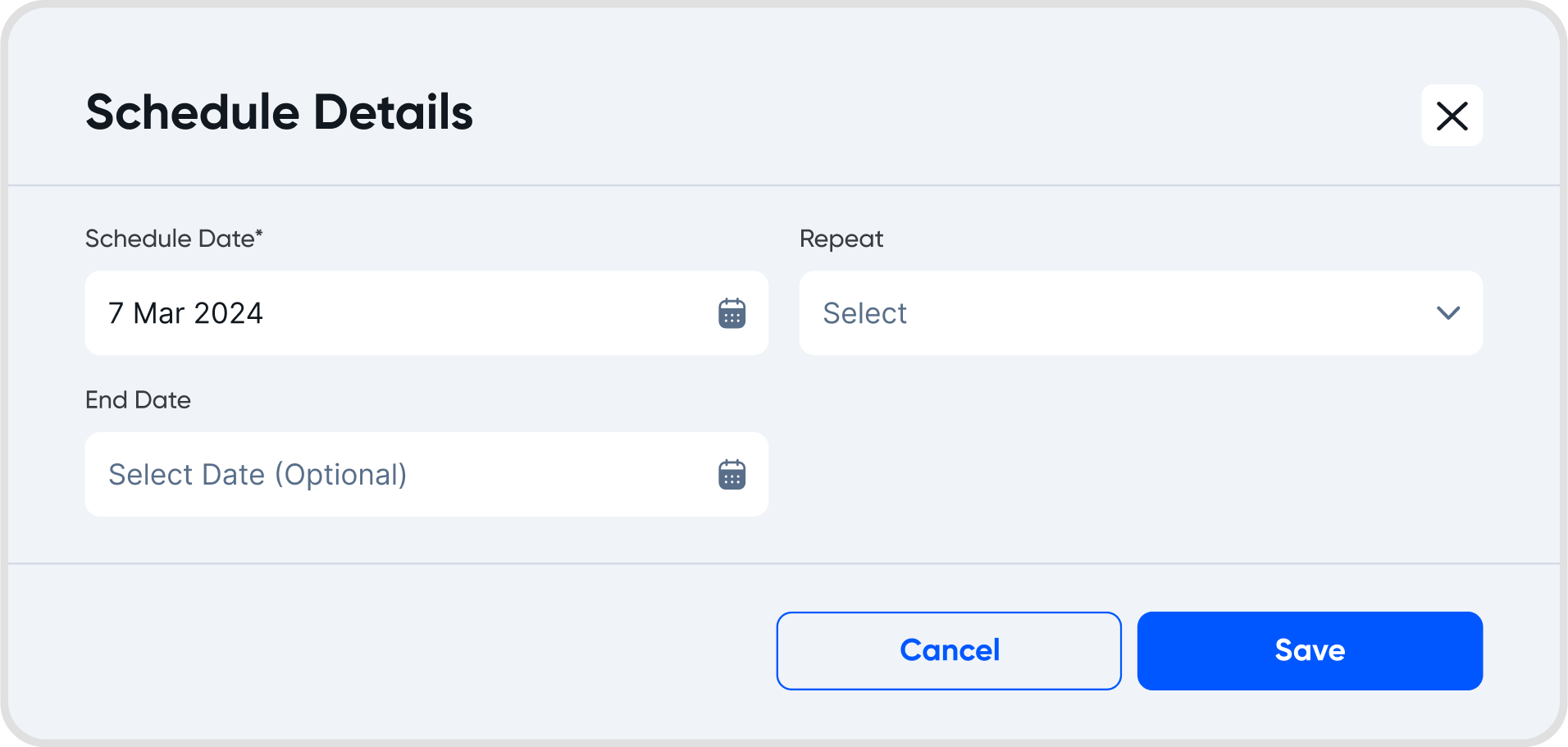
You can set the frequency of a schedule by adjusting the Repeat field and End Date field.
Currently, Juan allows frequencies of:
Does not repeat (This means that the invoice will only be scheduled to be sent out once.)
Daily
Weekly
Monthly
Quarterly
Yearly
The End Date can be set manually or automatically using the Autofill End Date function.
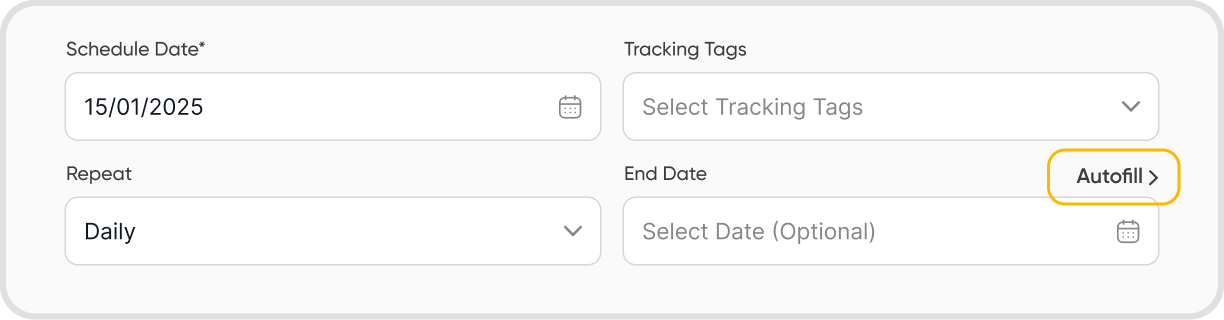
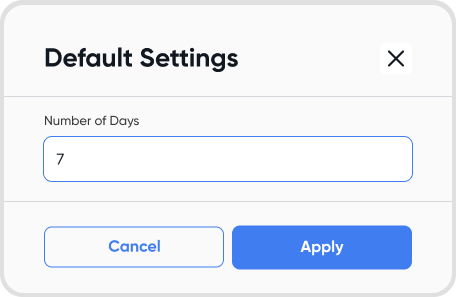
Yes, no further action from you is required. Juan will handle the creation of the bill on the scheduled date.
You can easily make changes to a scheduled bill by editing it before it runs.
You will be able to see the previously created bill details and make any edits that you need.
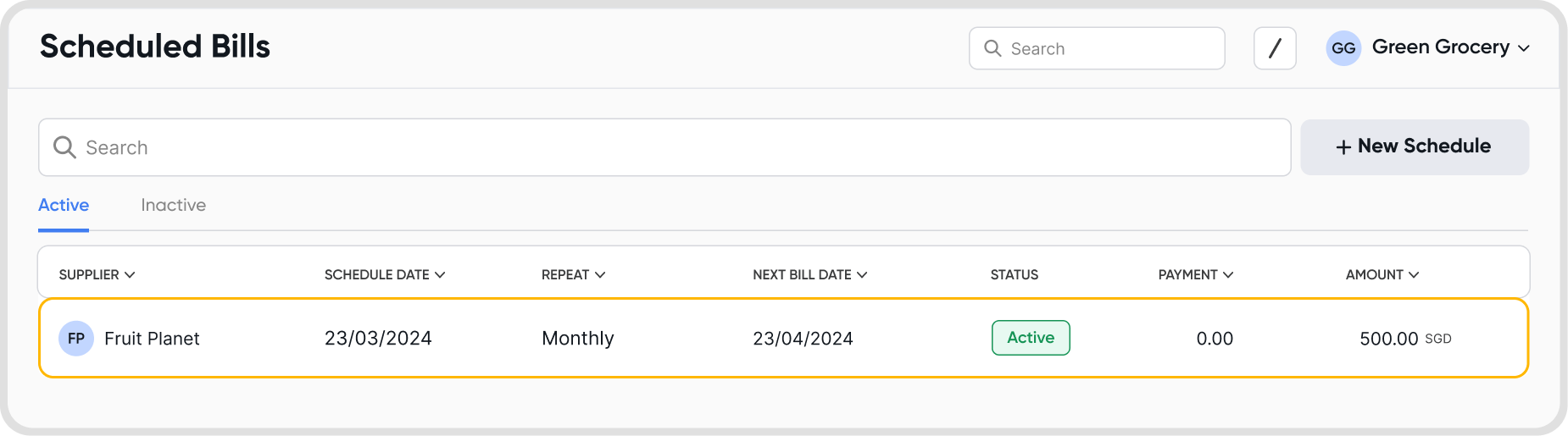
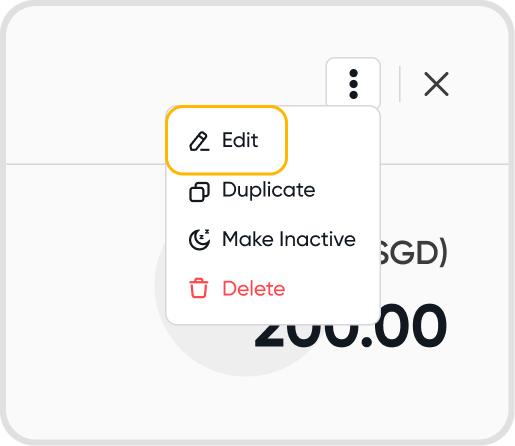
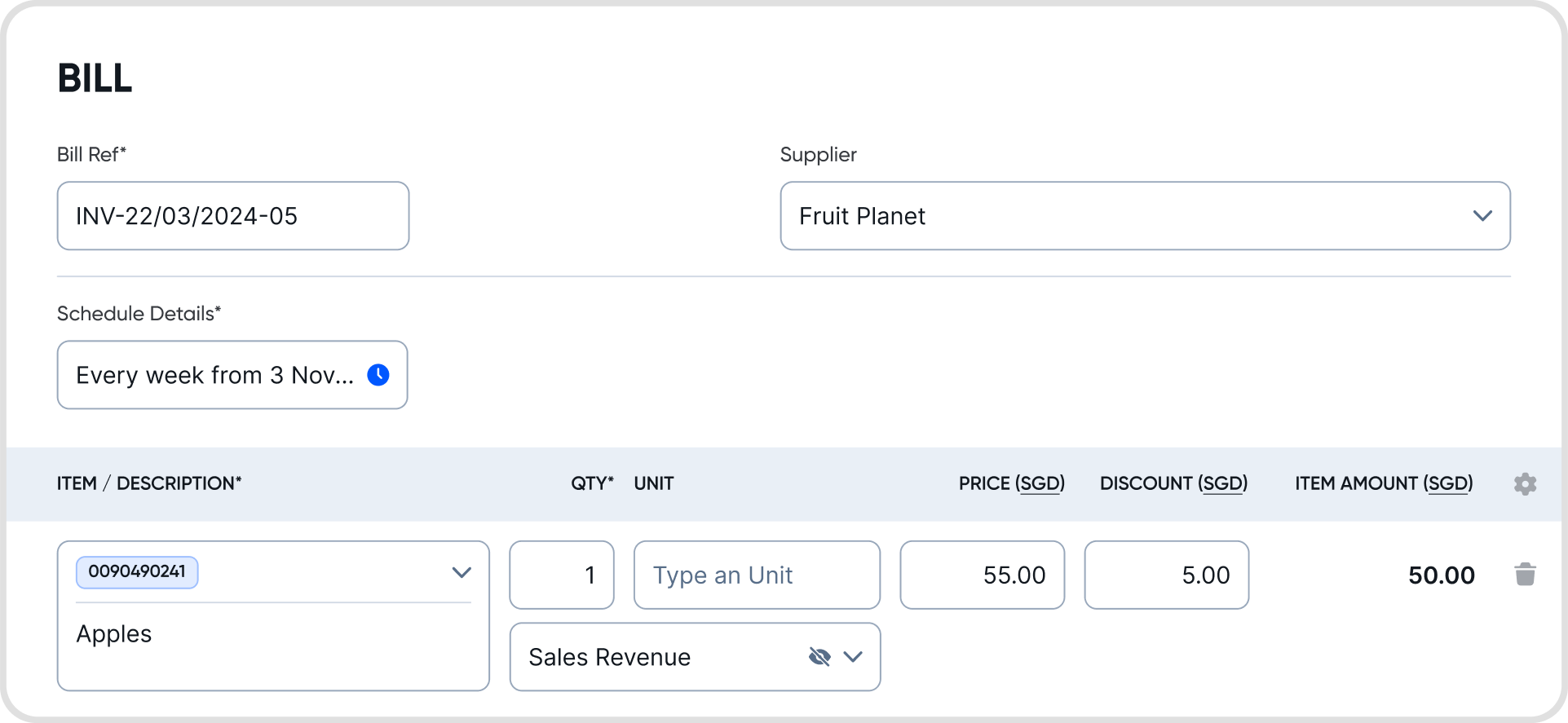
You can add record full or partial payments when scheduling bills.
These payments will be scheduled with the bill, and will also be created on the scheduled date.
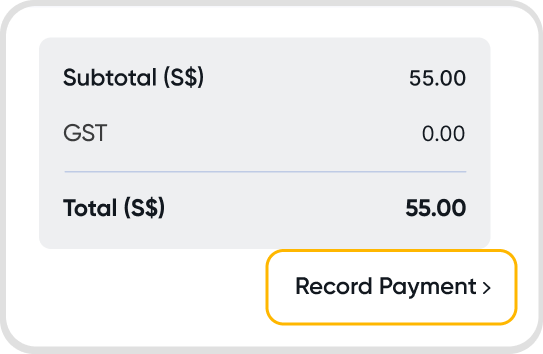
Yes, you can. Click on the currency label within the bill schedule. You will be brought to the currency settings.
Select the currency that you would like the bill to have.
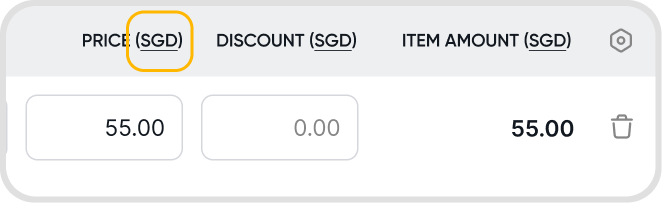
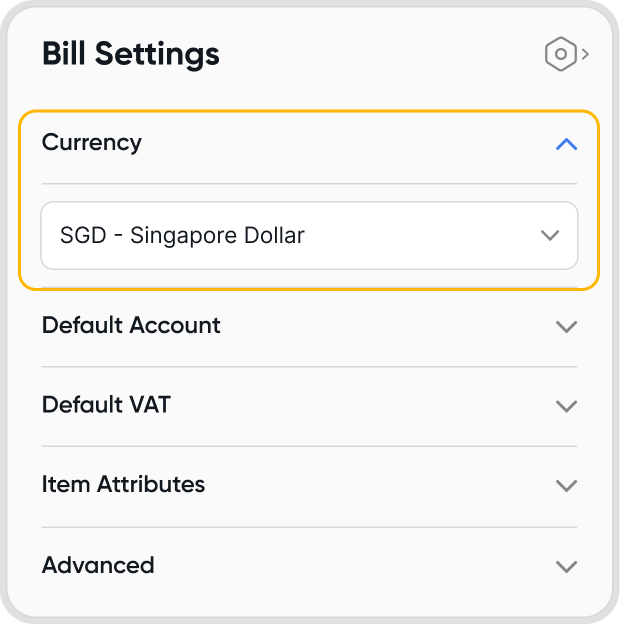
Juan currently does not support notifications whenever a bill is created from a schedule.
There are currently no limits to the number of scheduled bills you can create on Juan.
Yes, you can create a schedule with start and end dates in the past.
After creating the schedule, the schedule will immediately run, and the bill will be immediately created.
Note: The date on the bill will be the scheduled date, rather than the day the schedule was created.
Updating a schedule will have no impact on previously created bills from the schedule.
Any changes made will only be reflected on new bills that are created from the schedule.
Any changes made will be contained in the bill itself. The original scheduled bill and its details will not be affected, and will not see any changes.
You can stop a schedule by making the schedule inactive.
Alternatively, you can also delete the schedule from the same menu.
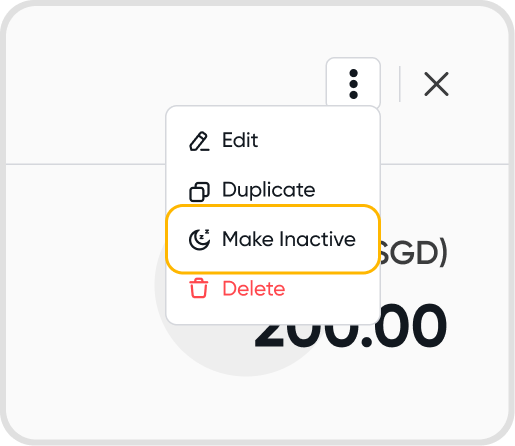
To restart a schedule, just make it active.
Note: If the end date is earlier than the day of restarting the schedule, you will have to update the end date to the current day or later for the schedule to restart.
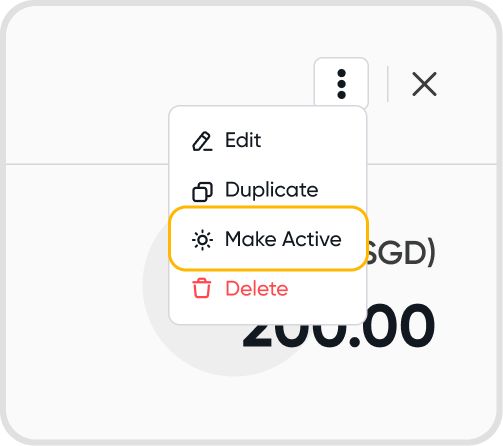
Making a schedule inactive stops any new bills from being created based on the schedule.
If you make an inactive schedule active, new bills will start being created again the next time the scheduled date or frequency is reached.
Yes, you can duplicate a schedule.
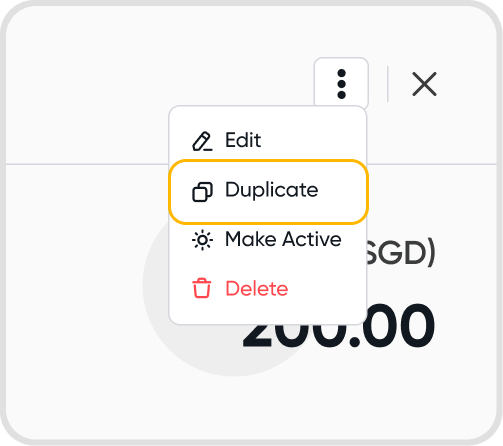
No, creating a scheduled bill will not affect any financial reports.
Financial reports will only be affected only after an active bill is created based on the schedule.
If the bill was created from a one-off schedule, the schedule will turn inactive as soon as the bill is created. As such, there will be no further impact on the schedule even if you void the bill at this point.
If the bill was created from a recurring bill schedule, the schedule will run as normal the next time the designated scheduled date or frequency is reached. A new bill will be created from the schedule at that point.
If there is no custom organization rate set at the point of the bill being scheduled, Juan will make use of the bill-level custom exchange rate if you set one during bill schedule creation.
If not, when the bill is created, Juan will make use of the 3rd party market rate on the day of bill creation (which is the scheduled date).
Yes, you can add dynamic information to scheduled bills using scheduler strings. These strings generate dynamic data based on the transaction date, with values automatically updated relative to the date.
You can find the available scheduler strings in the information tooltip while creating a new scheduled bill.
Hover over the string you want to use and click the copy icon to insert it into the invoice template
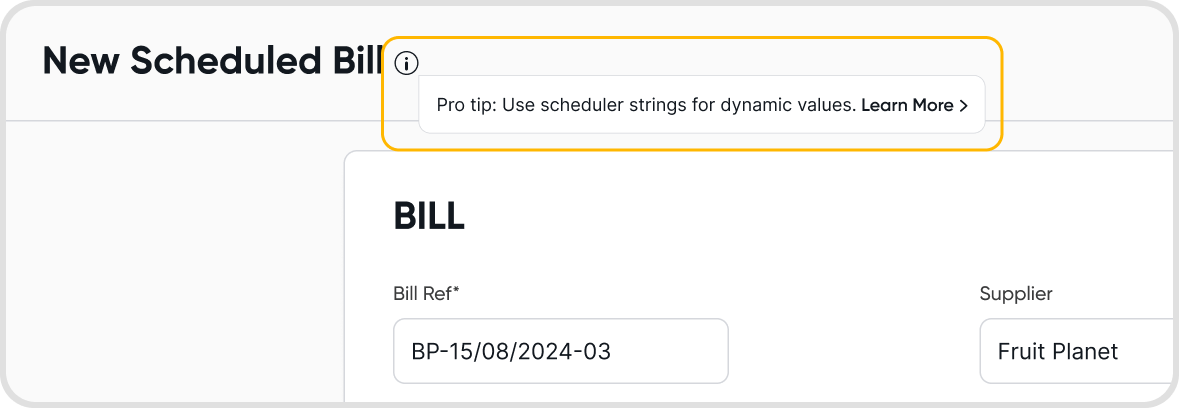
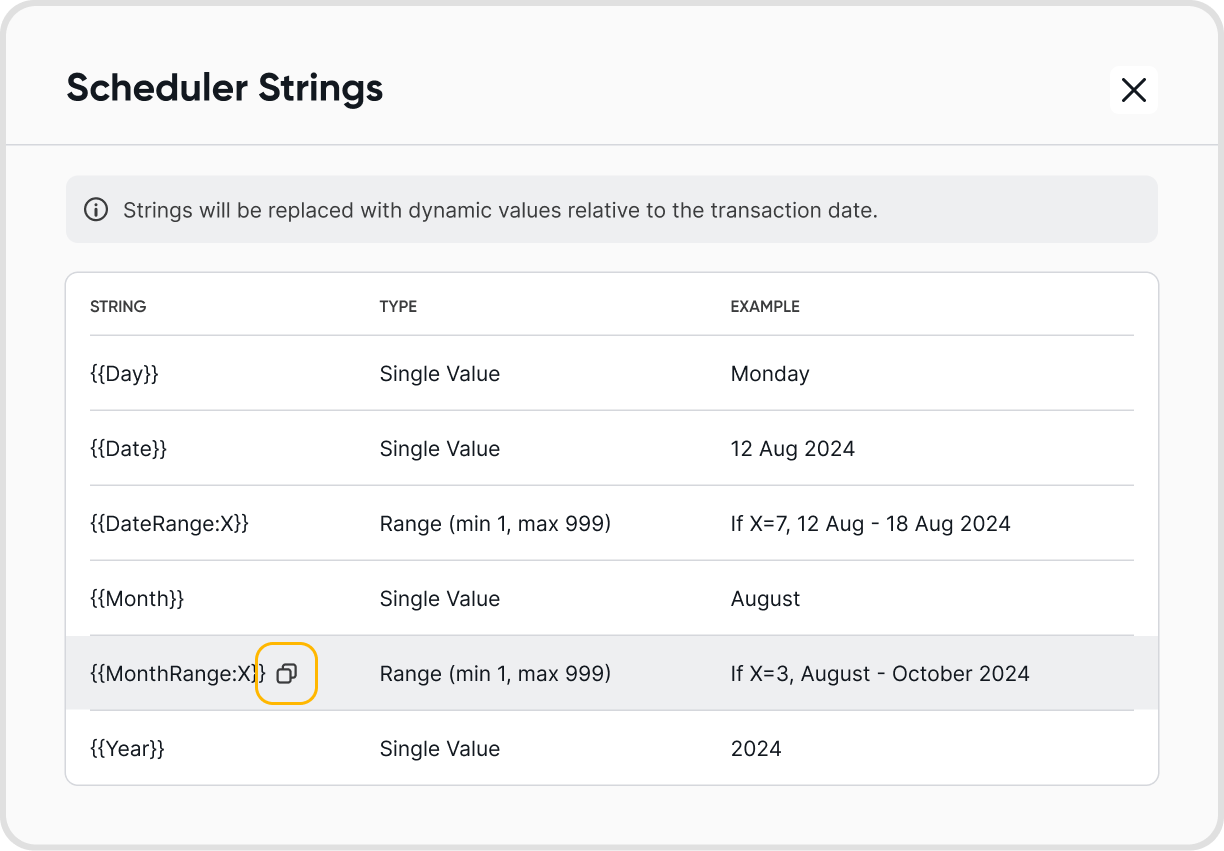
You can use the scheduler strings in the following fields along with static data -
Bill Reference
Item/Description
Unit
When the scheduler runs and generates a bill, the strings will be replaced with dynamic values based on the scheduler string type and the generated bill's transaction date.
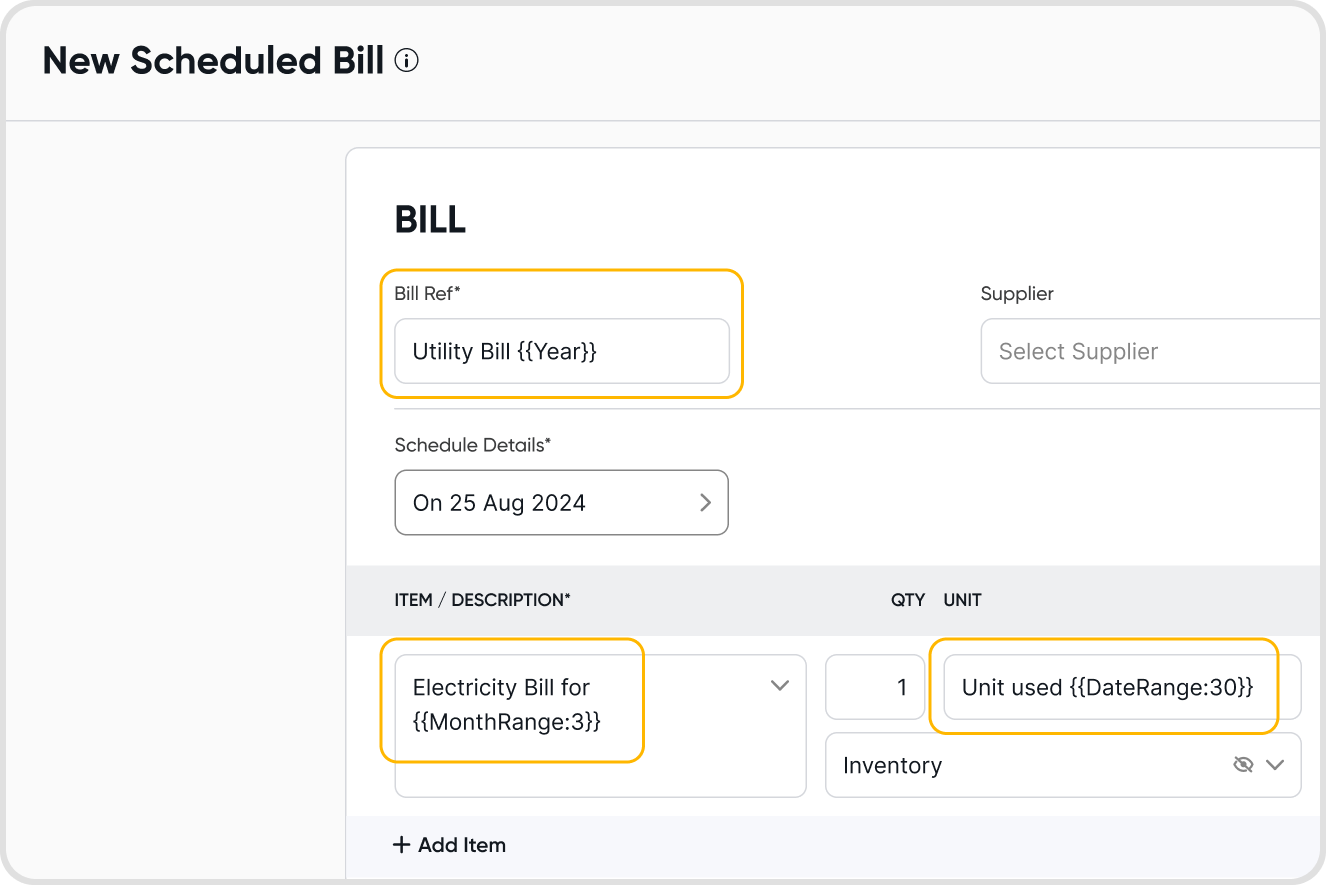
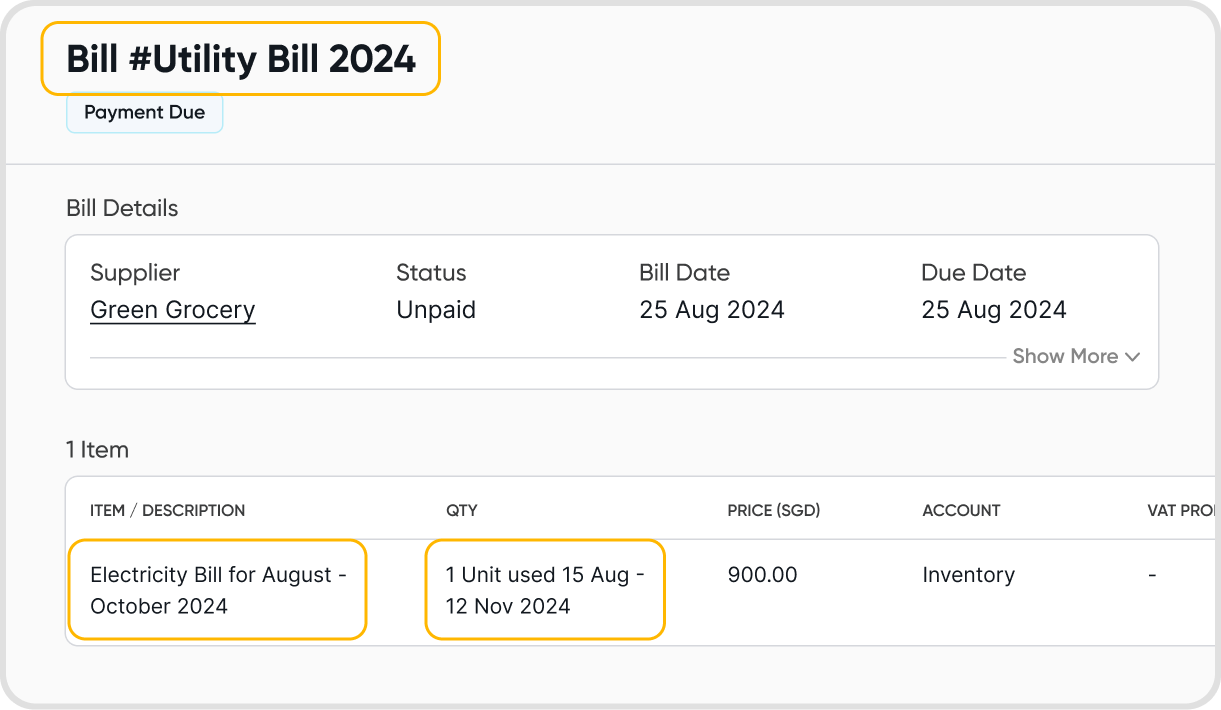
Yes. You can view the sub-tab Transaction History when opening a schedule.