You can setup a scheduled invoice from the scheduler tab.
Fill in the different details needed for the scheduled invoice.
You can adjust the scheduled date and select the frequency of the schedule.
Alternatively, you can select an existing invoice and make it recurring.
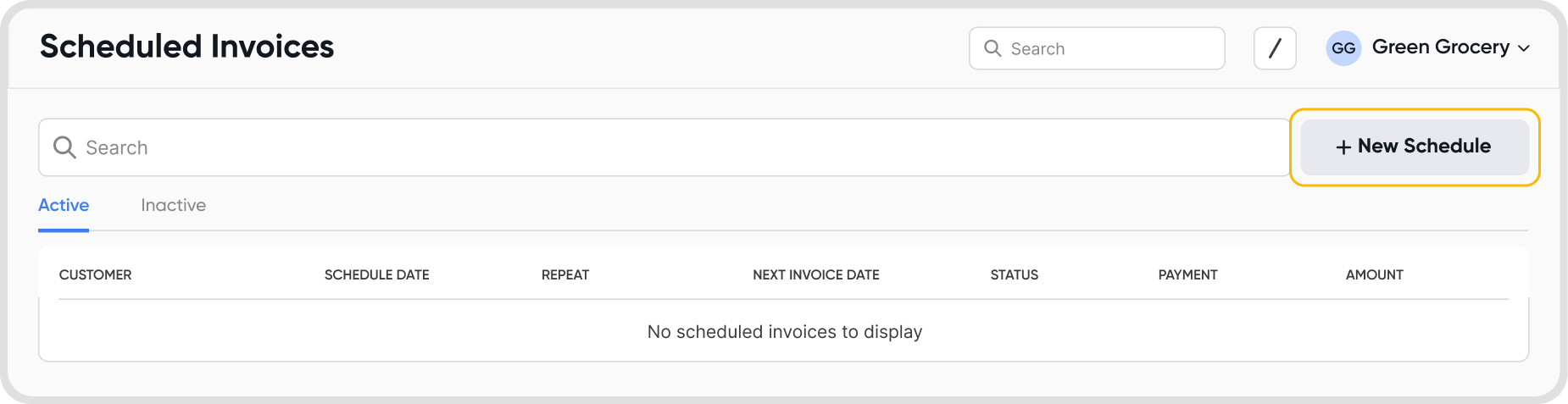
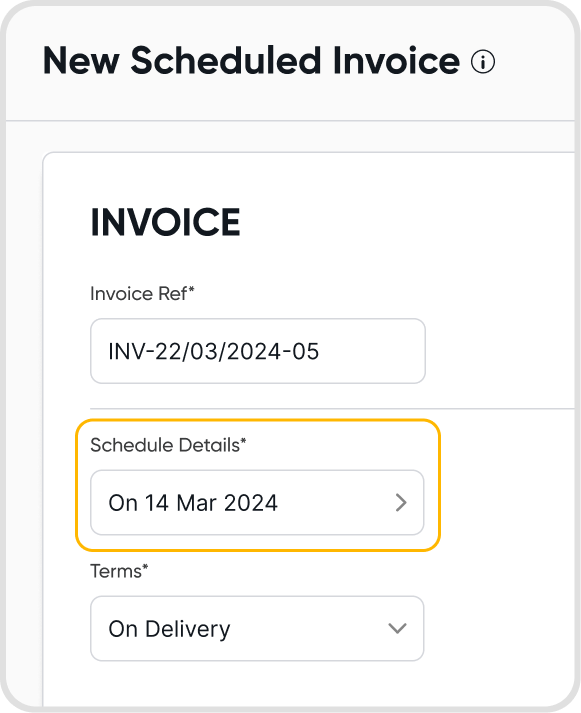
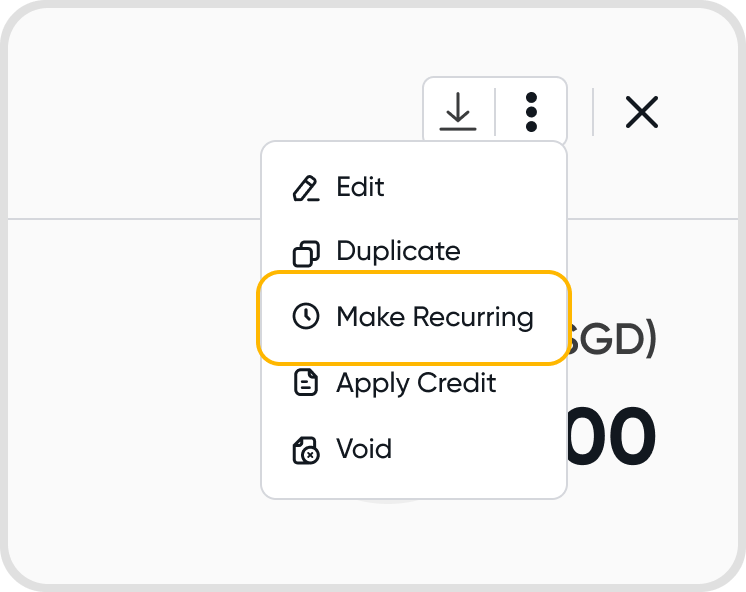
Yes, you can choose the start date by modifying the Schedule Date, and choose the end date by modifying the End Date when setting up the schedule details.
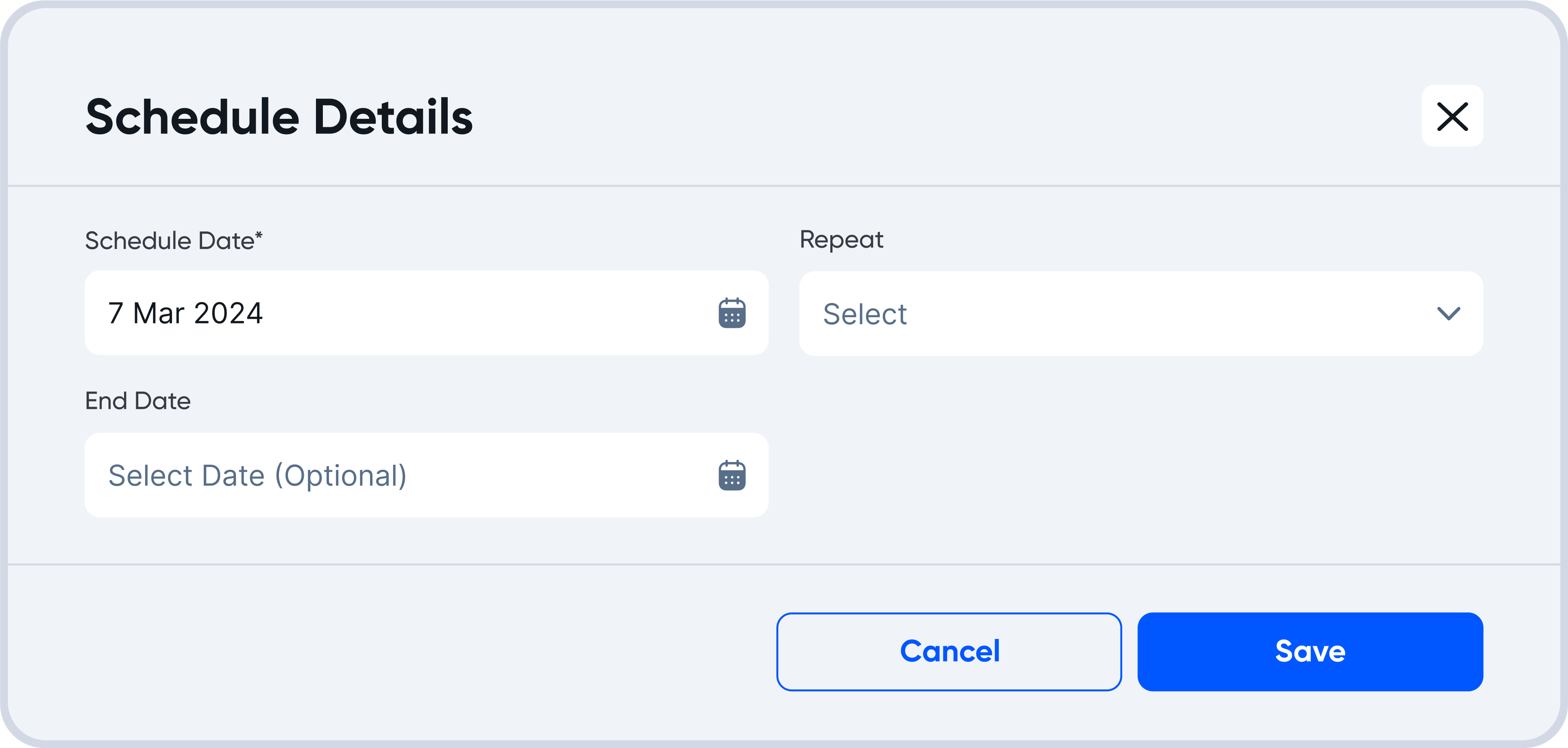
You can set the frequency of a schedule by adjusting the Repeat field and End Date field.
Currently, Juan allows frequencies of:
Does not repeat (This means that the invoice will only be scheduled to be sent out once.)
Daily
Weekly
Monthly
Quarterly
Yearly
The End Date can be set manually or automatically using the Autofill End Date function.
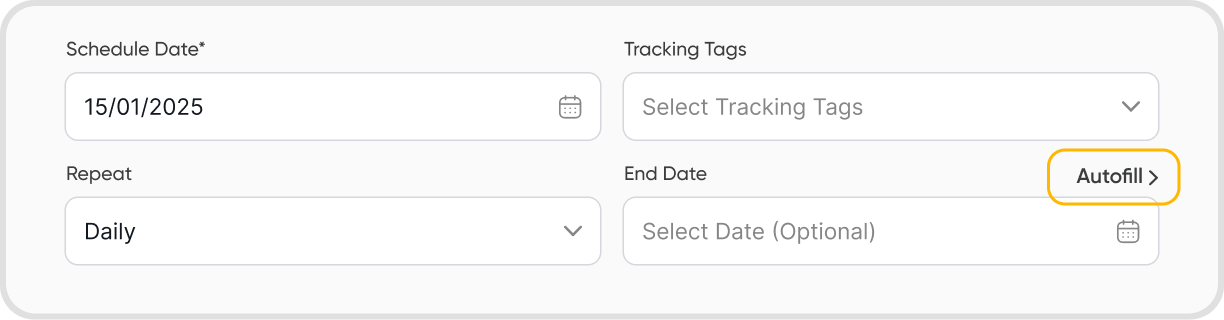

Yes, no further action from you is required. Juan will handle the creation of the invoice on the scheduled date.
You can easily make changes to a scheduled invoice by editing it before it runs.
You will be able to see the previously created invoice details and make any edits that you need.
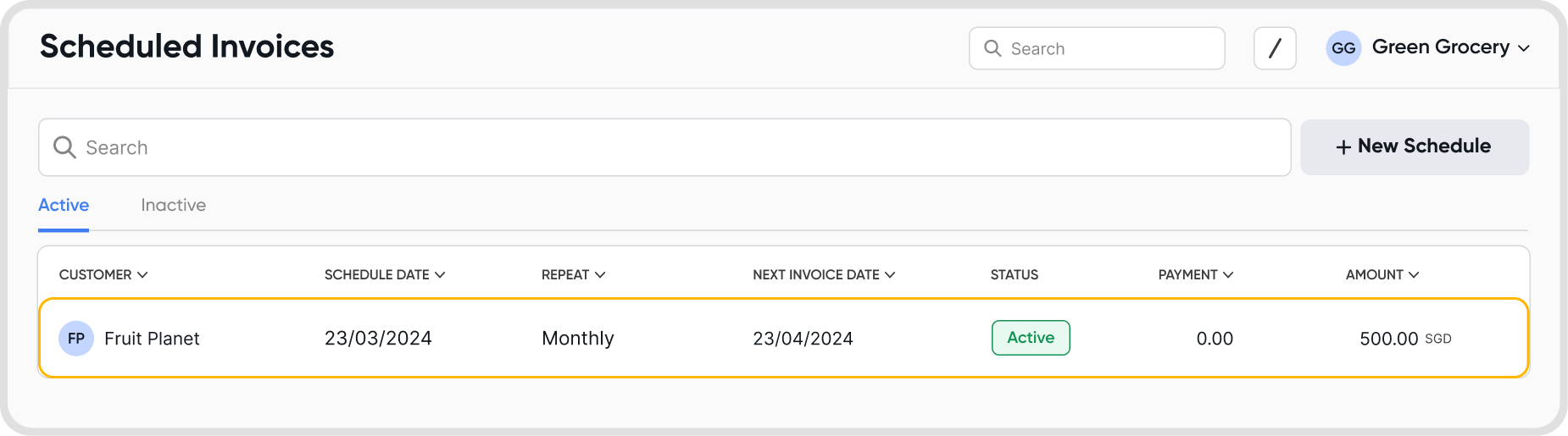
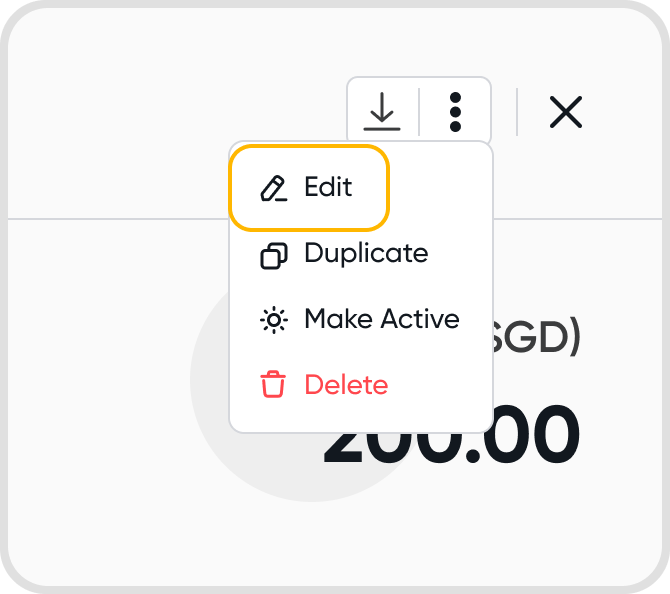
You can record full or partial payments when scheduling invoices
These payments will be scheduled with the invoice, and will also be created on the scheduled date.
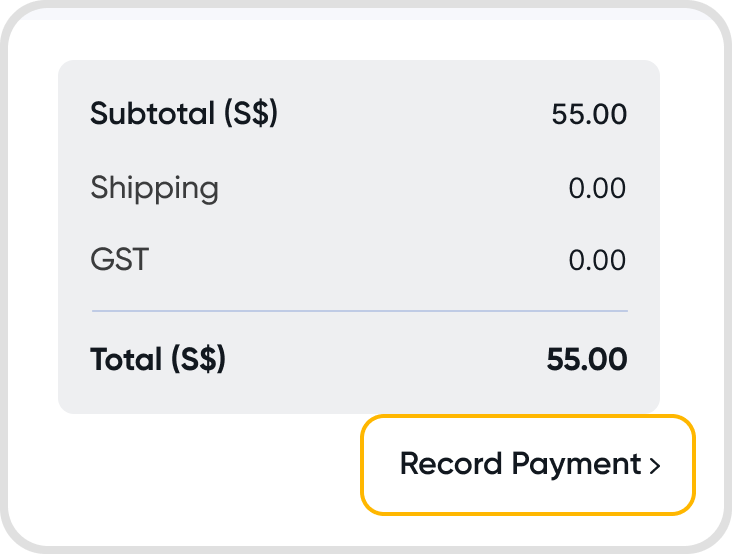
Yes, you can. Click on the currency label within the invoice schedule. You will be brought to the currency settings.
Select the currency that you would like for the invoice to have.
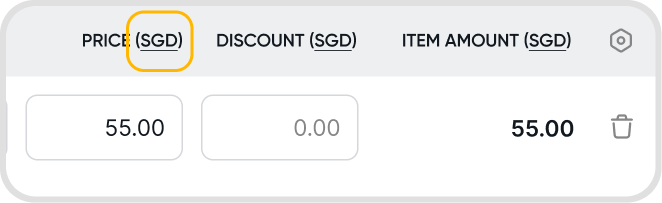

Juan currently does not support notifications whenever an invoice is created from a schedule.
There are currently no limits to the number of scheduled invoices you can create on Juan.
Yes, you can create a schedule with start and end dates in the past.
After creating the schedule, the schedule will immediately run, and all the invoices will be immediately created.
Note: The date on the invoice will be the scheduled date, rather than the day the schedule was created.
Updating a schedule will have no impact on previously created invoices from the schedule.
Any changes made will only be reflected on new invoices that are created from the schedule.
Any changes made will be contained in the invoice itself. The original scheduled invoice and its details will not be affected, and will not see any changes.
You can stop a schedule by making the schedule inactive.
Alternatively, you can also delete the schedule from the same menu.
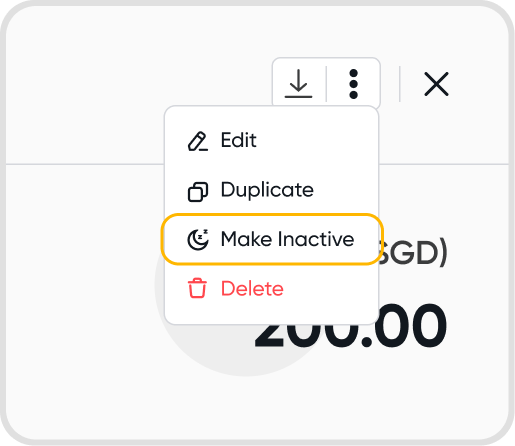
Make a schedule active to restart it.
Note: If the end date is earlier than the day of restarting the schedule, you will have to update the end date to the current day or later for the schedule to restart.
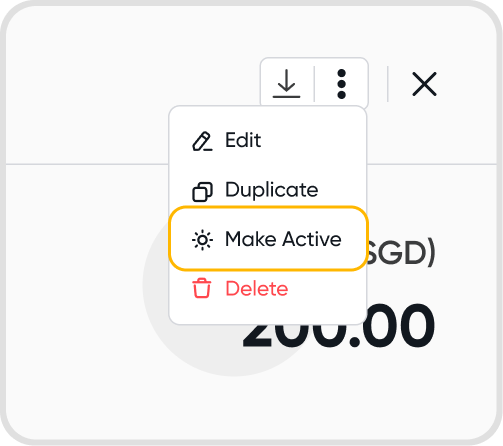
Making a schedule inactive stops any new invoices from being created based on the schedule frequency.
If you make an inactive schedule active, new invoices will start getting created again the next time the scheduled date or frequency is reached.
Yes, you can duplicate a schedule.
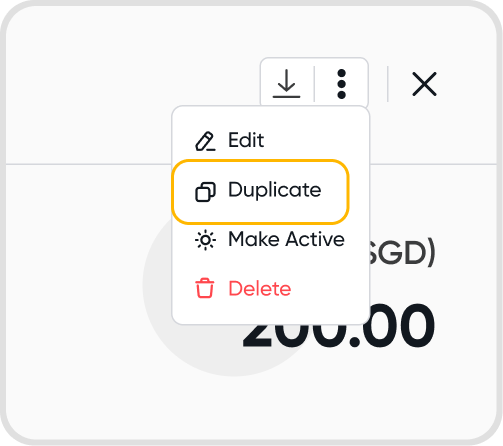
No, creating a scheduled invoice will not affect any financial reports.
Financial reports will only be affected only after an invoice is created and active based on the schedule.
If the invoice was created from a one-off schedule, the schedule will turn inactive as soon as the invoice is created. As such, there will be no further impact on the schedule even if you void the invoice at this point.
If the invoice was created from a recurring invoice schedule, the schedule will run as normal the next time the designated scheduled date or frequency is reached. A new invoice will be created from the schedule at that point.
If there is no custom organization rate set at the point of the invoice being scheduled, Juan will make use of the invoice-level custom exchange rate if you set one during the invoice schedule creation.
If not, when the invoice is created, Juan will make use of the 3rd party market rate on the day of invoice creation (which is the scheduled date).
Yes, you can add dynamic information to scheduled invoices using scheduler strings. These strings generate dynamic data based on the transaction date, with values automatically updated relative to the date.
You can find the available scheduler strings in the information tooltip while creating a new scheduled invoice.
Hover over the string you want to use and click the copy icon to insert it into the invoice template
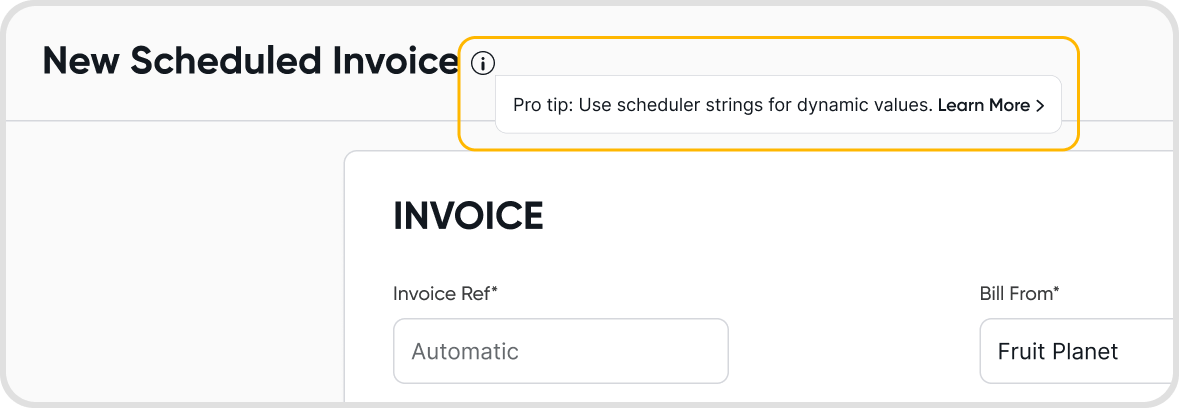
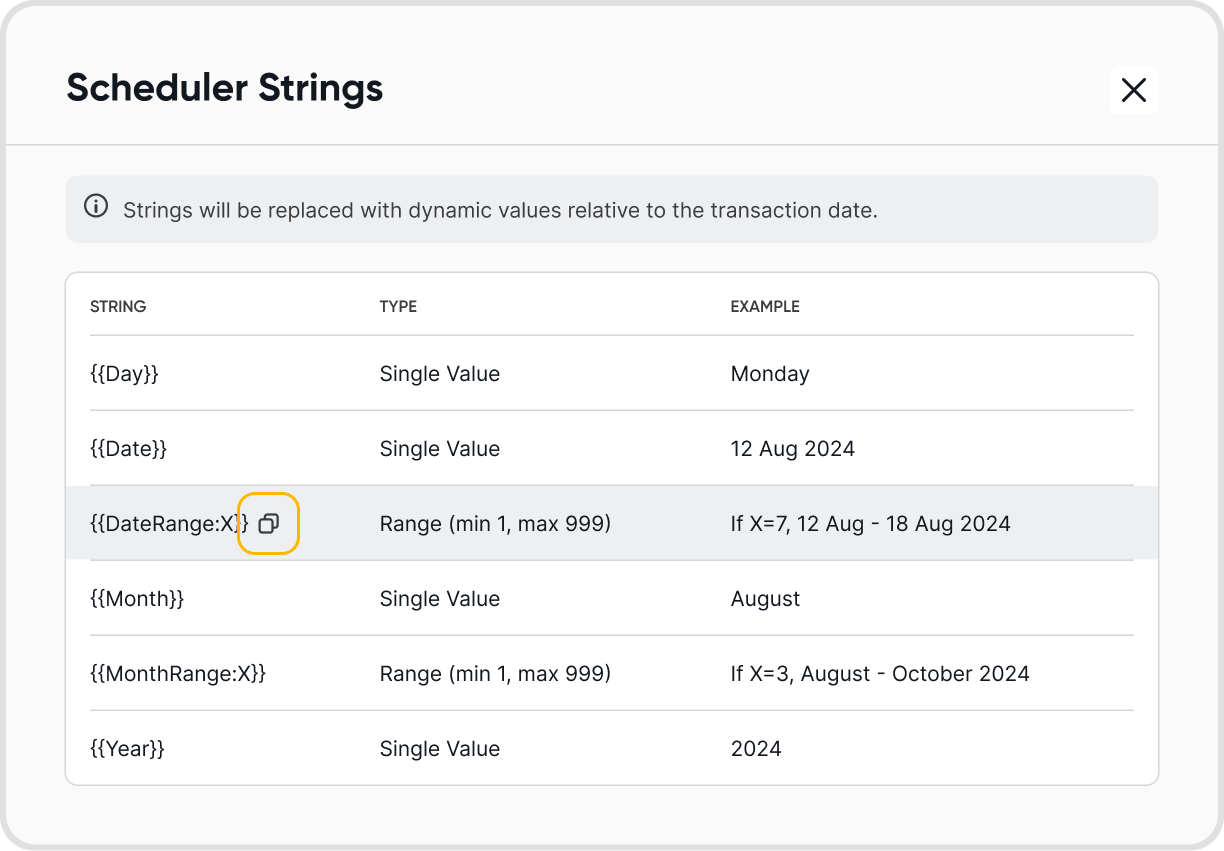
You can use the scheduler strings in the following fields along with static data -
Item/Description
Unit
Invoice Notes
When the scheduler runs and generates a bill, the strings will be replaced with dynamic values based on the scheduler string type and the generated invoice's transaction date.
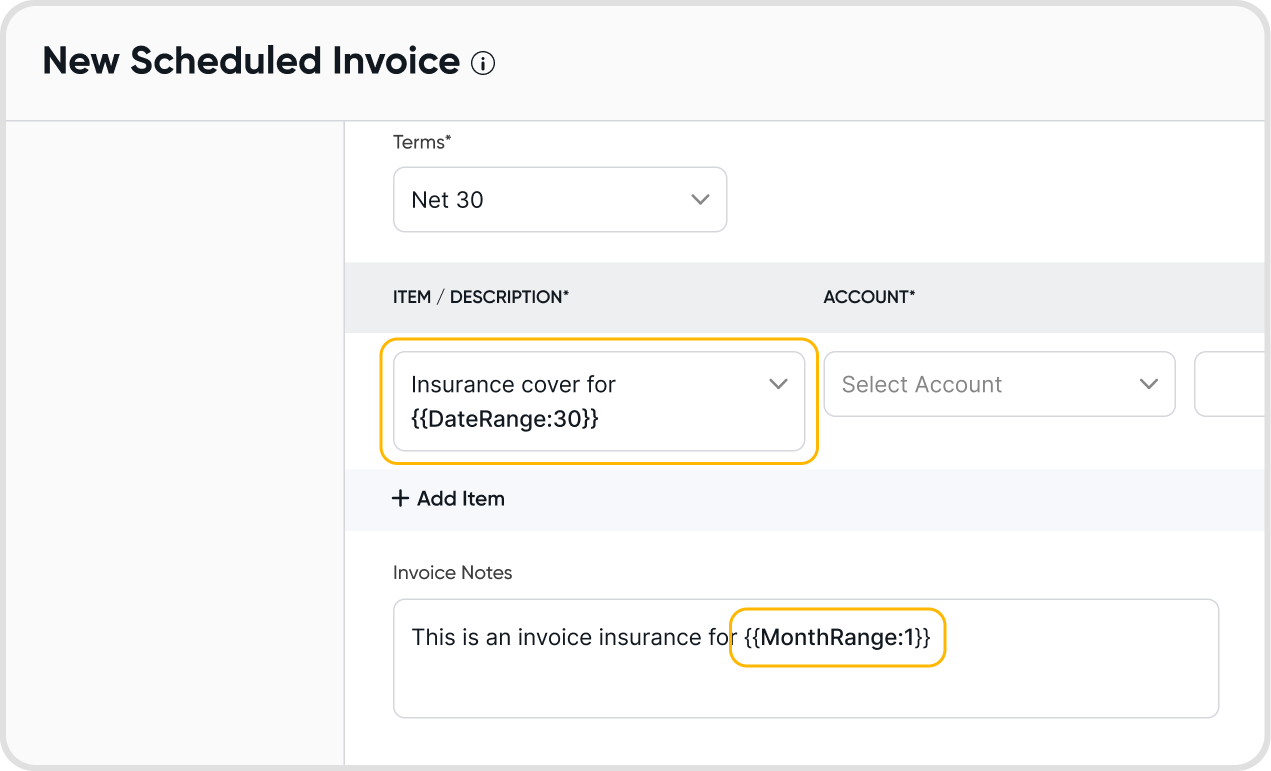
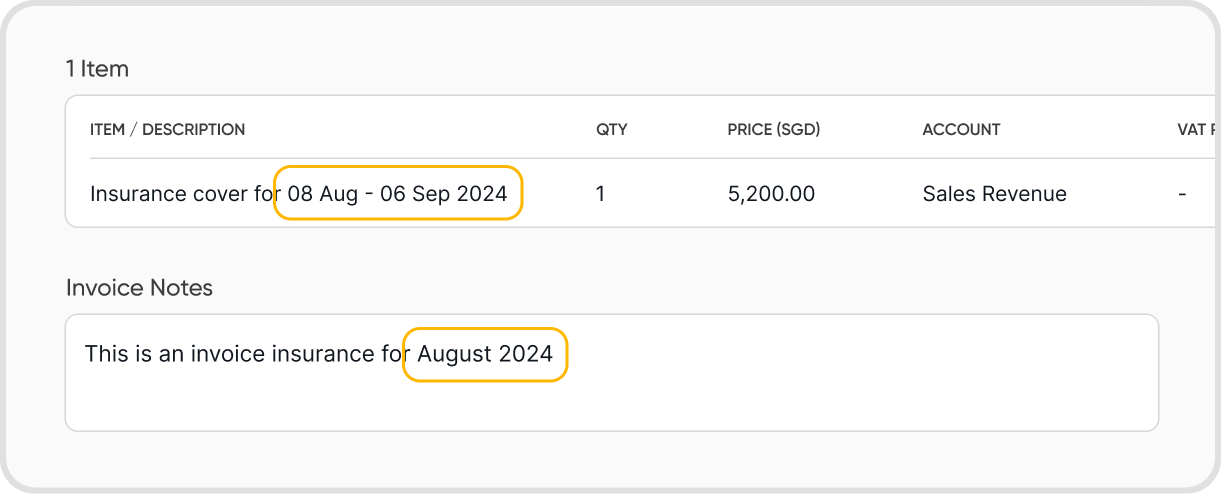
Yes. You can view the sub-tab Transaction History when opening a schedule.